Categoria: Gestione dei Contenuti•Tempo di lettura: 4 min di lettura
Come Aggiungere Nuove Slide
Guida rapida per aggiungere e organizzare le slide nel tuo carosello
contenutoslideorganizzazionebase
Ultimo aggiornamento: 16/08/2025
Come Aggiungere una Nuova Slide al Tuo Carosello
Espandi il contenuto del tuo carosello aggiungendo nuove slide. Perfetto per creare guide passo passo, vetrine di prodotti o raccontare storie più lunghe attraverso più slide.
🟢 Passo 1: Trova il Pulsante Aggiungi Slide
- Cerca il pulsante Aggiungi Slide in alto a destra di qualsiasi slide.
- Questo pulsante + appare sopra ogni anteprima della slide.
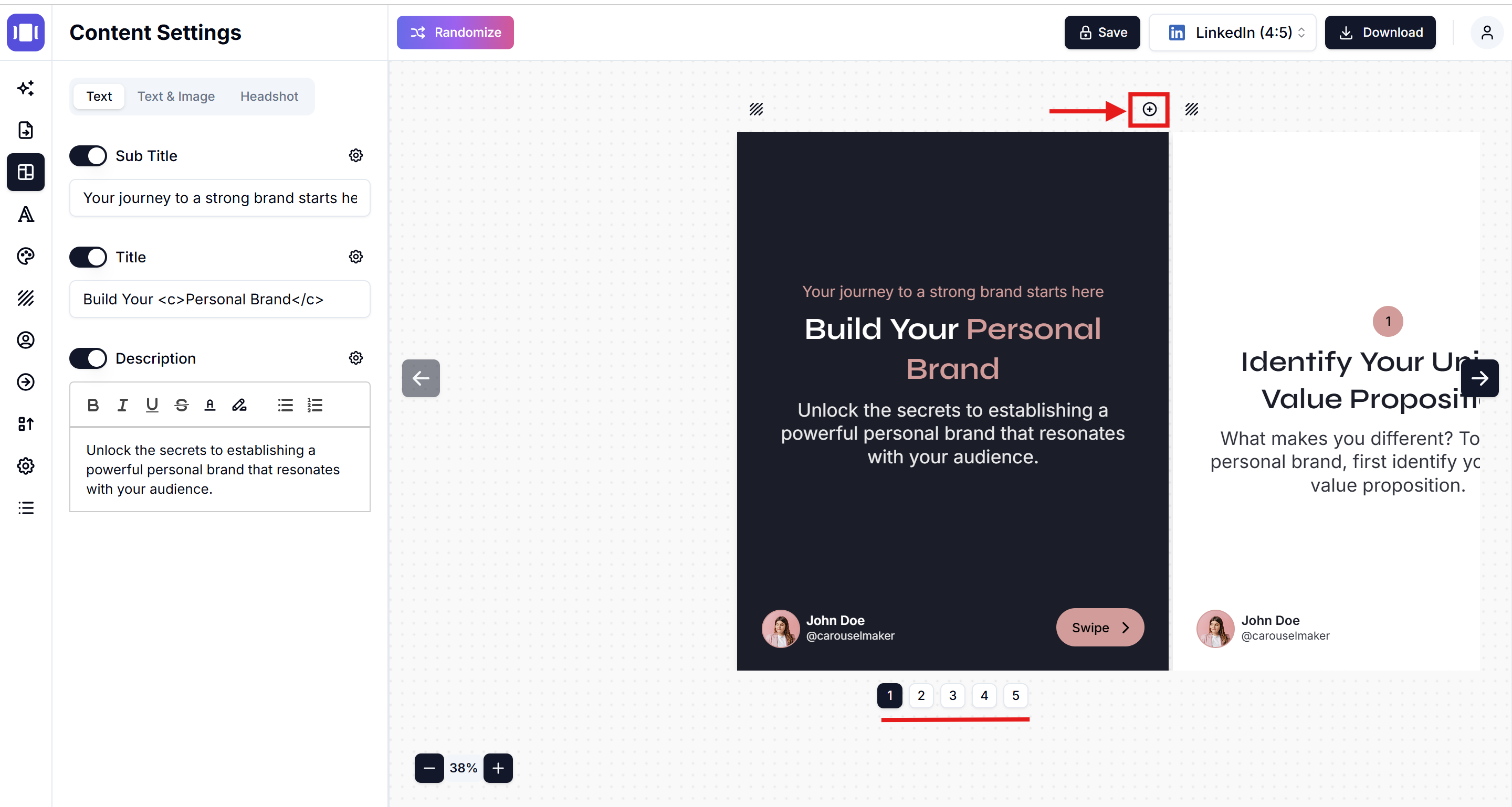
🟢 Passo 2: Clicca per Aggiungere
- Clicca su Aggiungi Slide dove vuoi inserire una nuova slide.
- Una slide vuota verrà creata immediatamente dopo la slide selezionata.
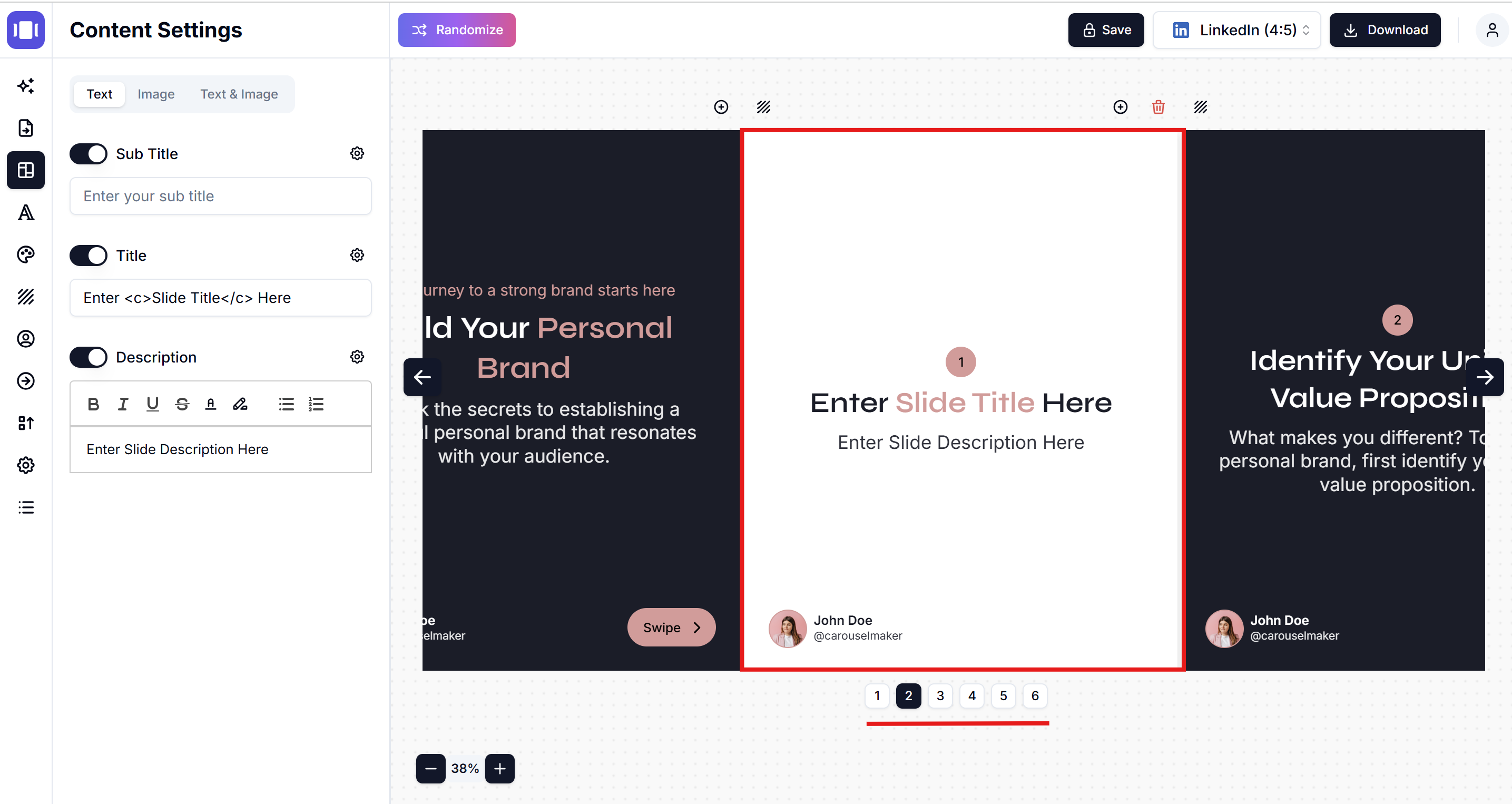
🟢 Passo 3: Modifica la Tua Nuova Slide
La nuova slide si apre pronta per essere modificata. Usa il pannello Impostazioni Contenuto per aggiungere:
- Sottotitolo: Testo sottotitolo opzionale
- Titolo: Intestazione principale della slide
- Descrizione: Contenuto e dettagli della slide
- Immagine Slide: Immagini di sfondo o contenuto
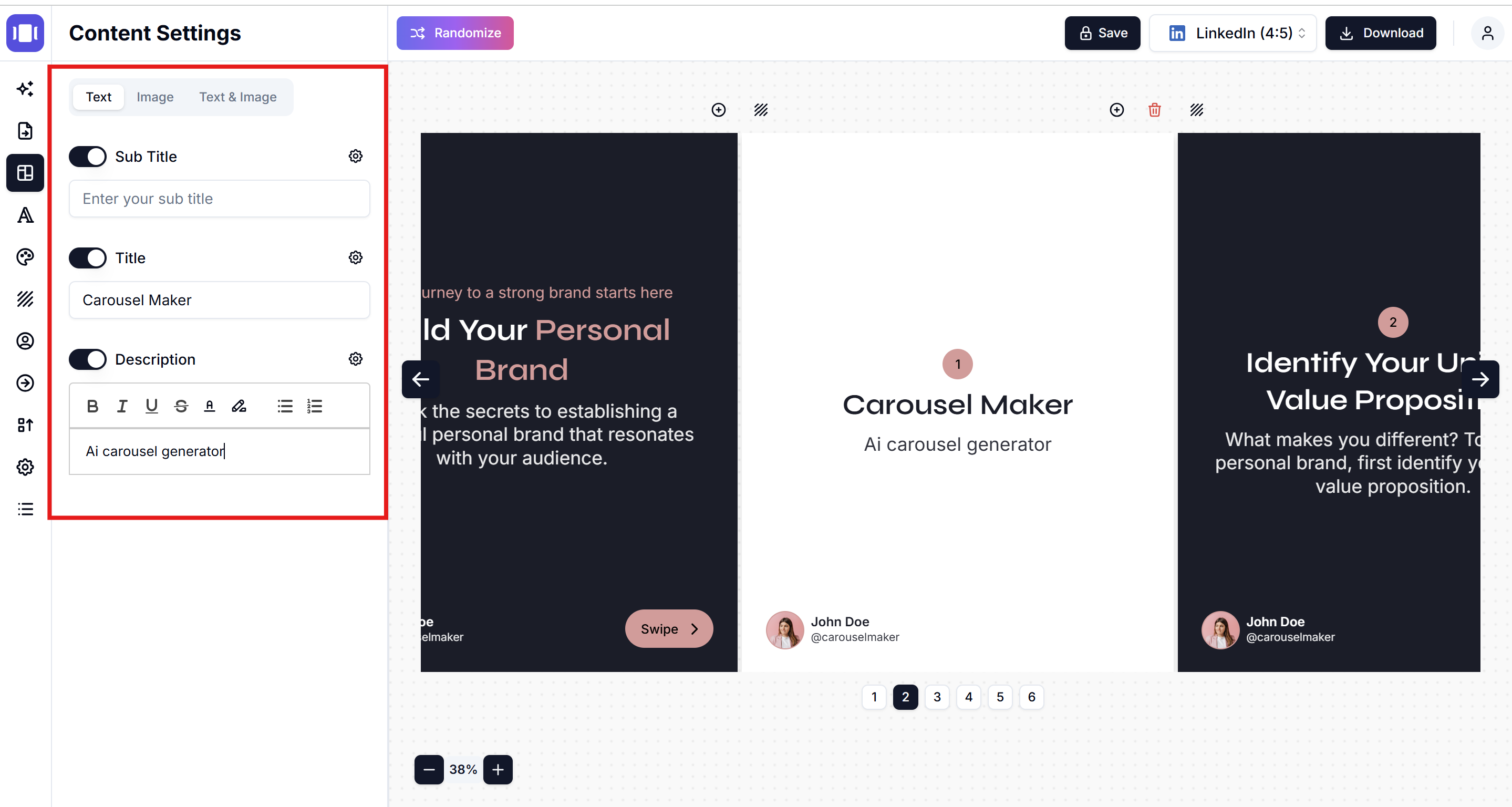
💡 Suggerimenti Rapidi
- ✅ Mantieni un design coerente in tutte le slide.
- ✅ Controlla i limiti della piattaforma (es. Instagram: massimo 10 slide).
- ✅ Le nuove slide ereditano le impostazioni predefinite del tuo carosello.
Related Articles
Come Eliminare le Slide
Scopri come rimuovere le slide non necessarie, riorganizzare il flusso dei contenuti e creare caroselli mirati che mantengono l'attenzione del pubblico.
•Tempo di lettura: 2 min di lettura
Salvare ed Esportare i Tuoi Caroselli
Impara come salvare, trovare e gestire i tuoi progetti carosello
•Tempo di lettura: 3 min di lettura