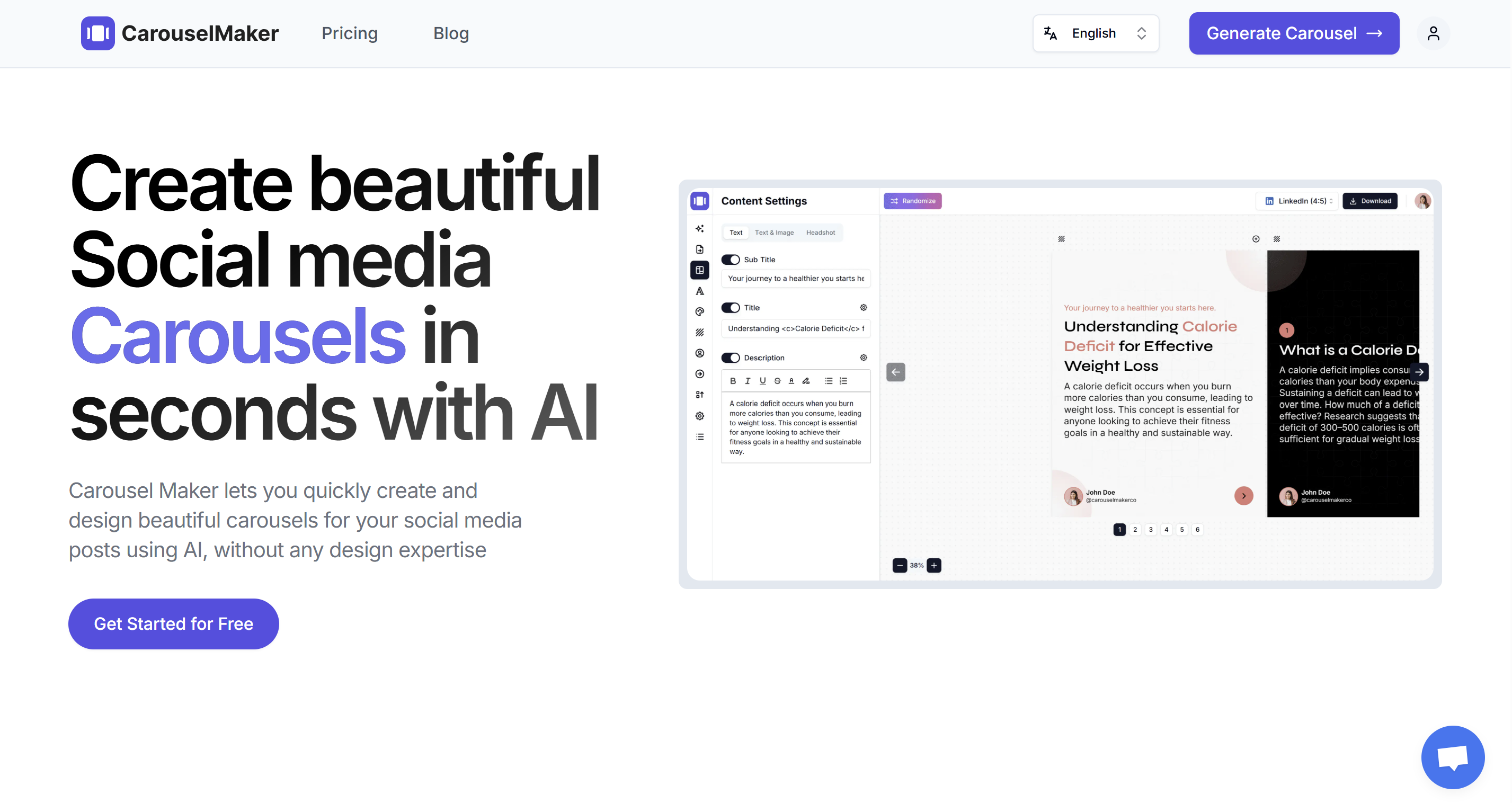How to Post Carousel Content (Multiple Images) on Instagram
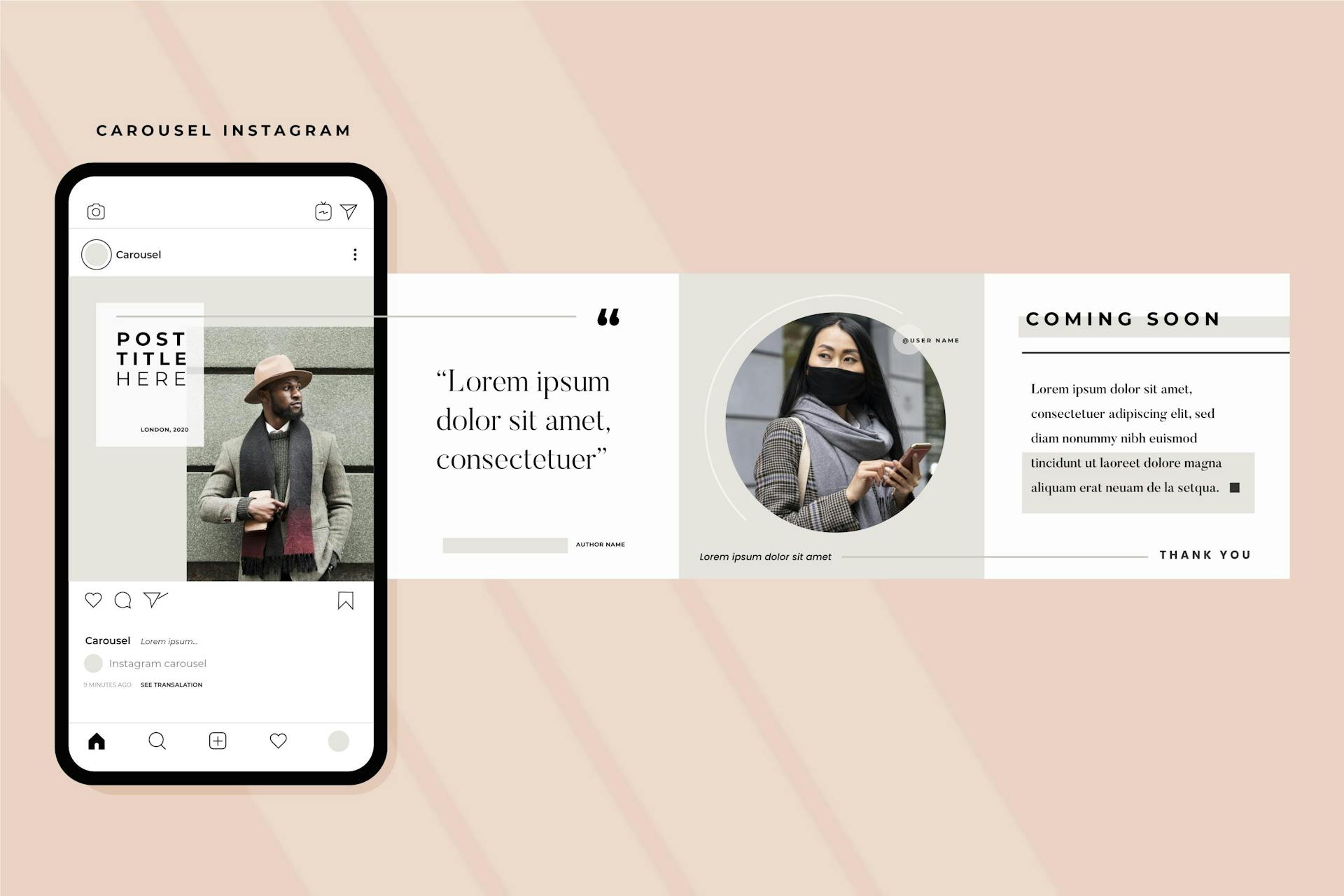
Instagram is all about visual storytelling, and one of the great features it offers is the ability to post carousel posts or multiple images in a single post. This allows you to share more of your experiences, products, or stories in a single swipe. In this post, we'll walk you through the steps of creating and sharing carousel posts on Instagram.
Sharing multiple images on Instagram can be an excellent way to engage your followers and tell a more comprehensive story. Whether you're a business looking to showcase your products, an influencer sharing your daily adventures, or just someone who wants to share more memories, carousel posts are a fantastic tool.
In this article, we will guide you through how to post multiple images on Instagram on iPhone and Android both.
Step 1: Prepare Your Carousel with CarouselMaker.co
To post a carousel on Instagram, you'll need multiple images or content pieces ready. You can easily create beautiful carousels using CarouselMaker.co. This user-friendly tool lets you design carousels without any design skills. Select the Instagram story or feed option, and the tool will generate multiple images for you.
Step 2: Open Instagram
Once you have your carousel images ready, open the Instagram app on your smartphone. Log in to your Instagram account if you're not already logged in.
Step 3: Create a New Post
At the bottom of the screen, tap the "+" icon to create a new post. Instagram will open the "New Post" screen.
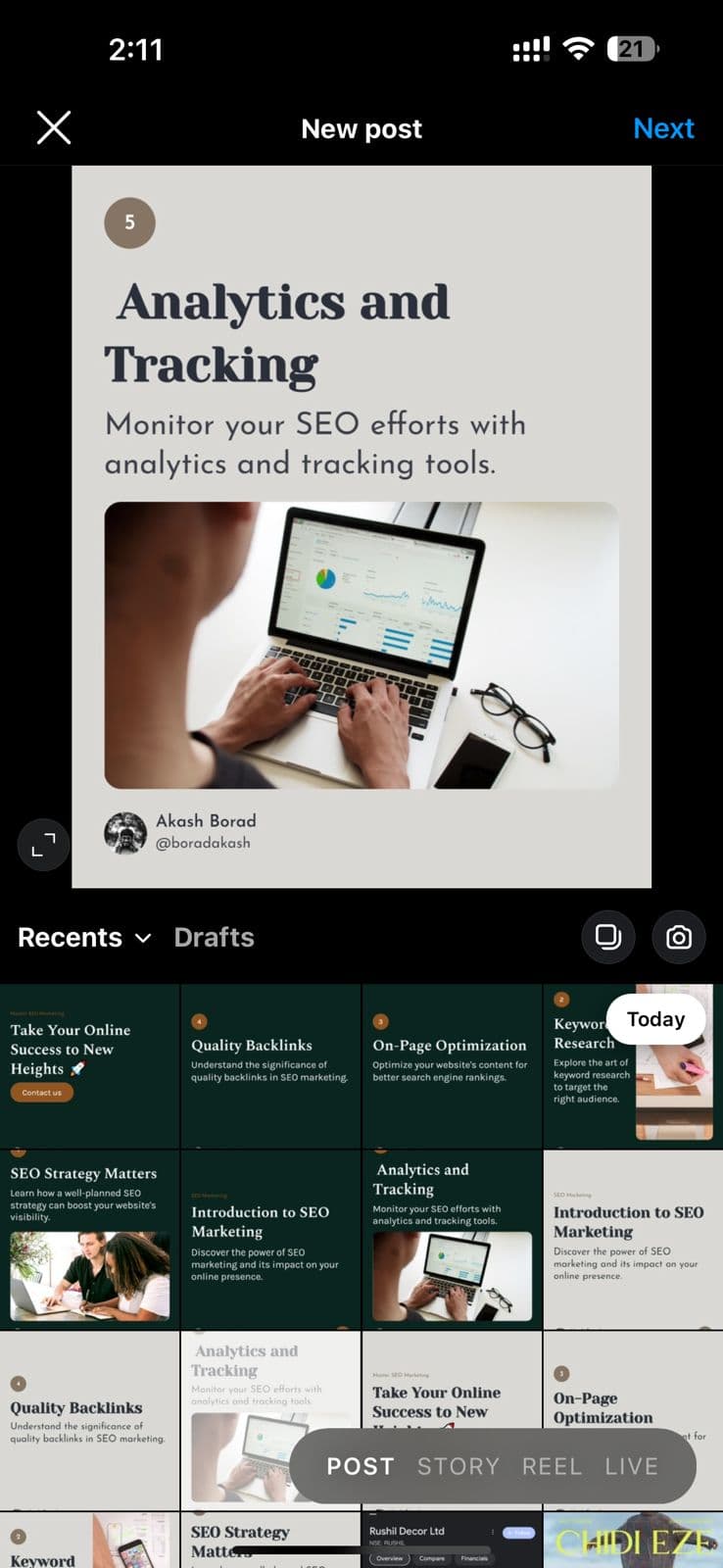
Step 4: Choose Your Carousel Images
In the "New Post" screen, tap the "Library" (iOS) or "Gallery" (Android) option to choose images from your device. Select the multiple images you've prepared for your carousel. You can select up to 10 images for a single carousel post.
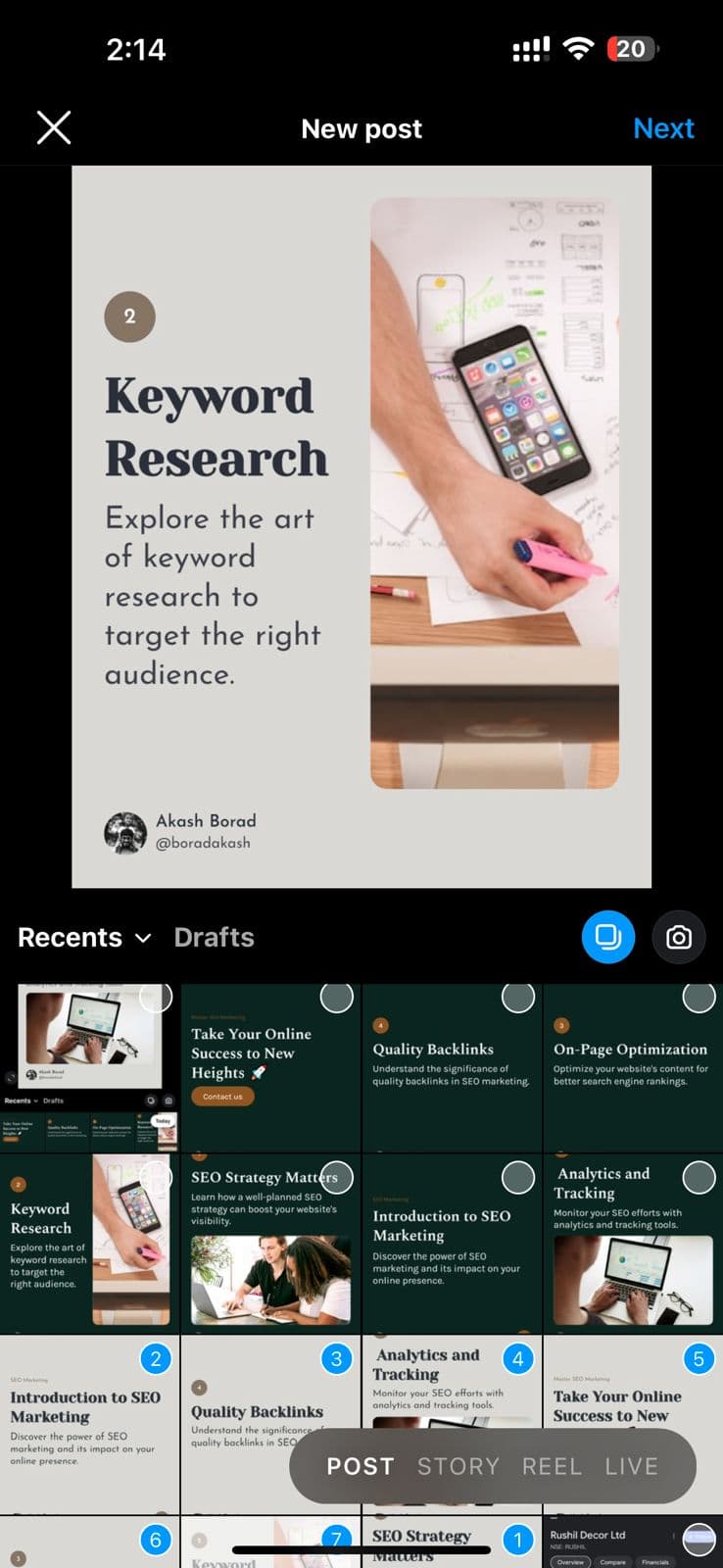
Step 5: Edit and Customize
You can now customize your carousel images. Adjust how each image fits in the frame by tapping and holding it to crop or position it as desired. Apply filters or edit individual images if you wish.
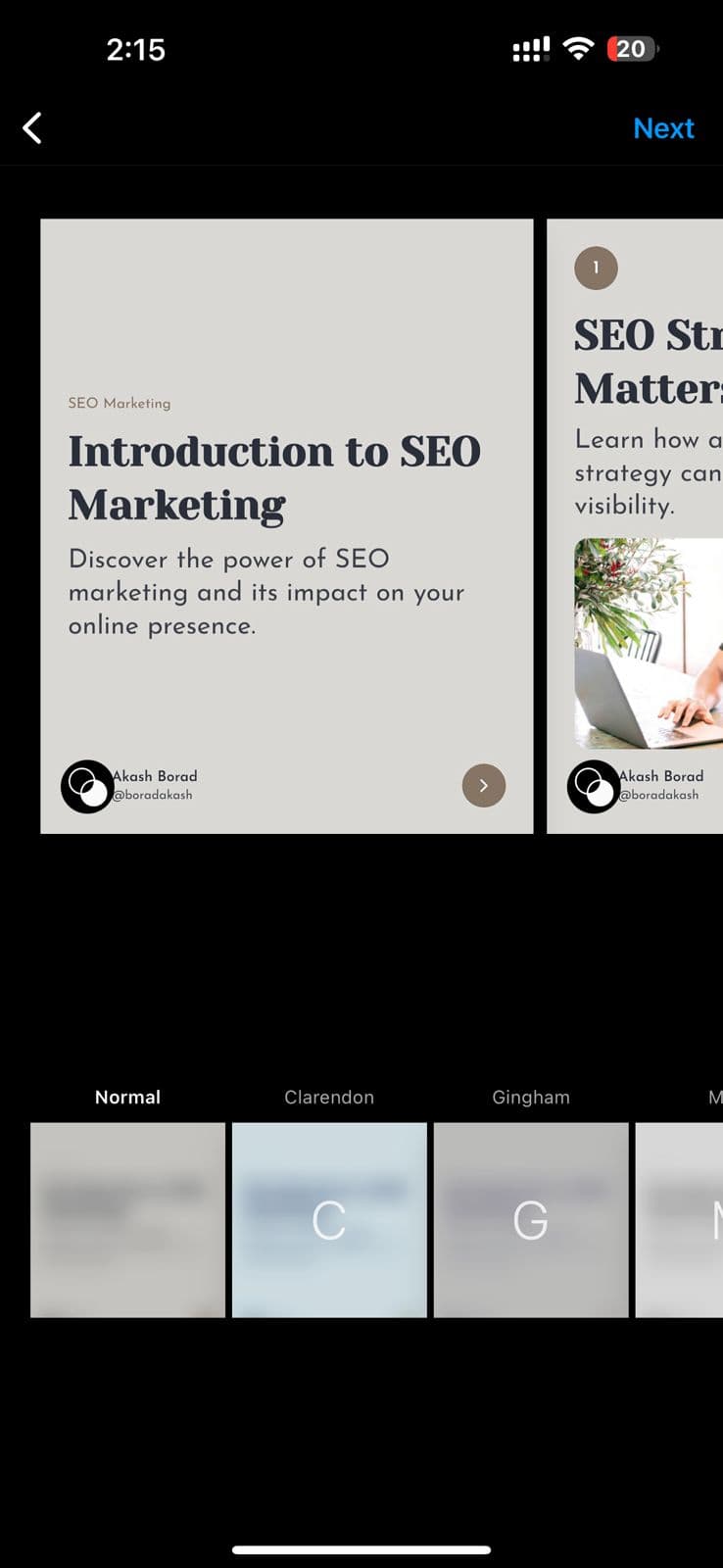
Step 6: Organize the Order
To change the order of your carousel images, tap and hold one and drag it to another spot. You can also remove an image from the post by tapping and holding it and then dragging it to the trash icon.
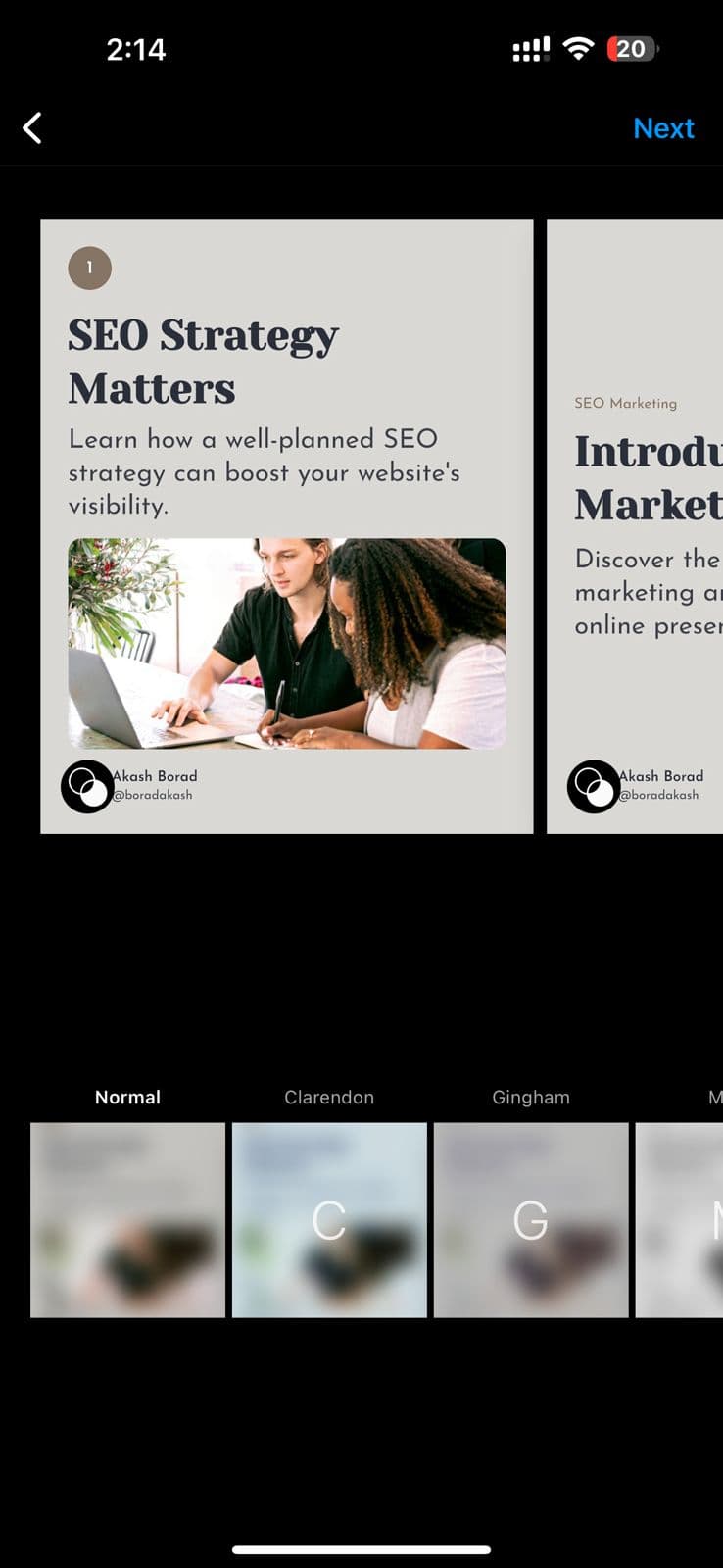
Step 7: Add a Location and Caption
You can add a single location and caption that will apply to your entire carousel post. Make sure the caption tells a cohesive story for all the images you're sharing.
Step 8: Share Your Carousel
Once you're satisfied with your carousel, tap "Share" to upload it to your Instagram feed. Your followers will be able to swipe through your carousel and engage with it just like a regular post.
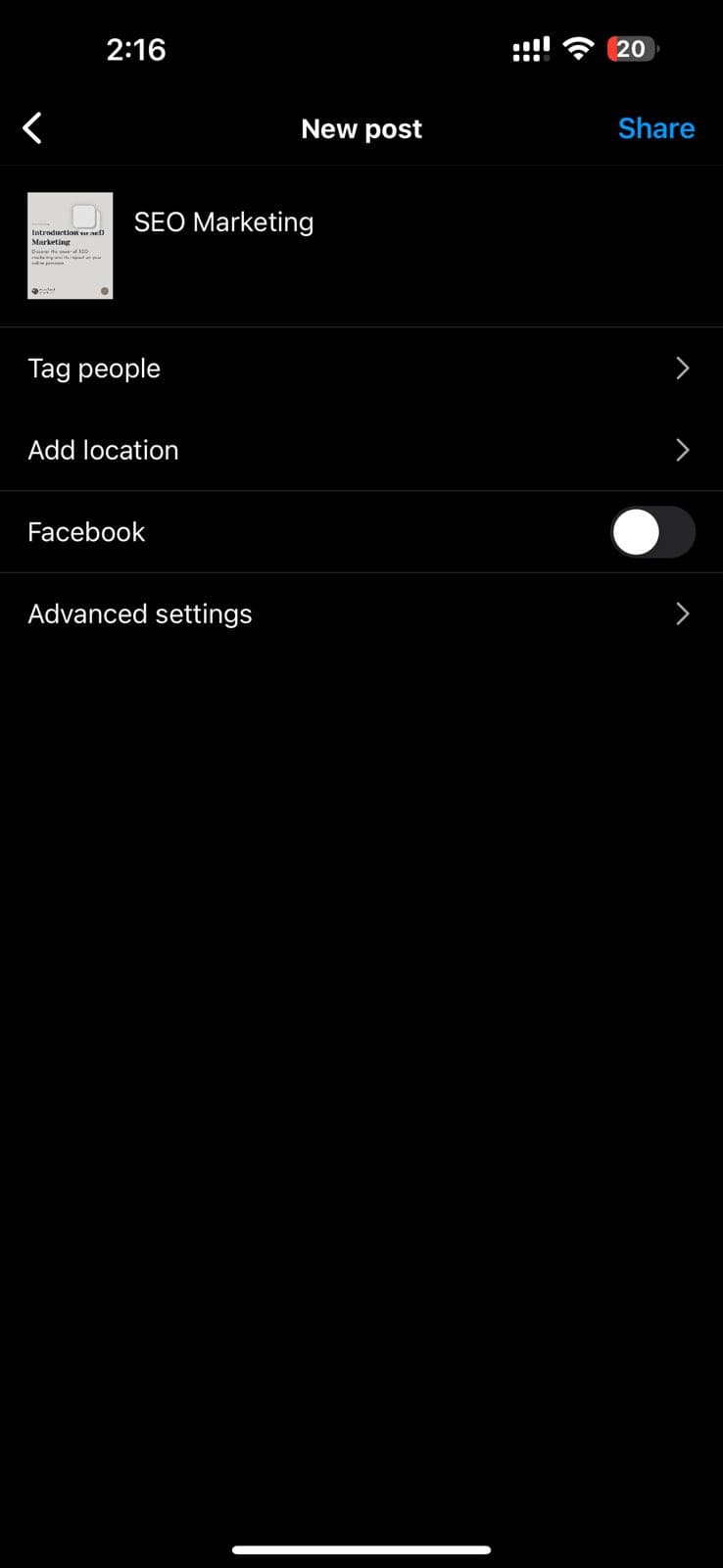
Conclusion
Creating and sharing carousel posts on Instagram is an effective way to share your stories, products, or experiences with your audience. Thanks to tools like CarouselMaker.co, generating beautiful carousels is easier than ever, even if you're not a designer. So why not give it a try and captivate your followers with engaging carousels on Instagram?
With these simple steps, you can showcase more of your content and make your Instagram feed more interactive and engaging. So, start creating your carousel posts and tell your story with a swipe!
Feel free to share your thoughts and engage your audience with stunning carousel posts. Happy posting!
I hope this helps you with your blog post. If you have any further requests or need additional information, please let me know!
Ready to generate your first carousel post? 🚀
Carousel Maker lets you quickly design beautiful carousels for your social media posts without any design expertise.
Get Started Now