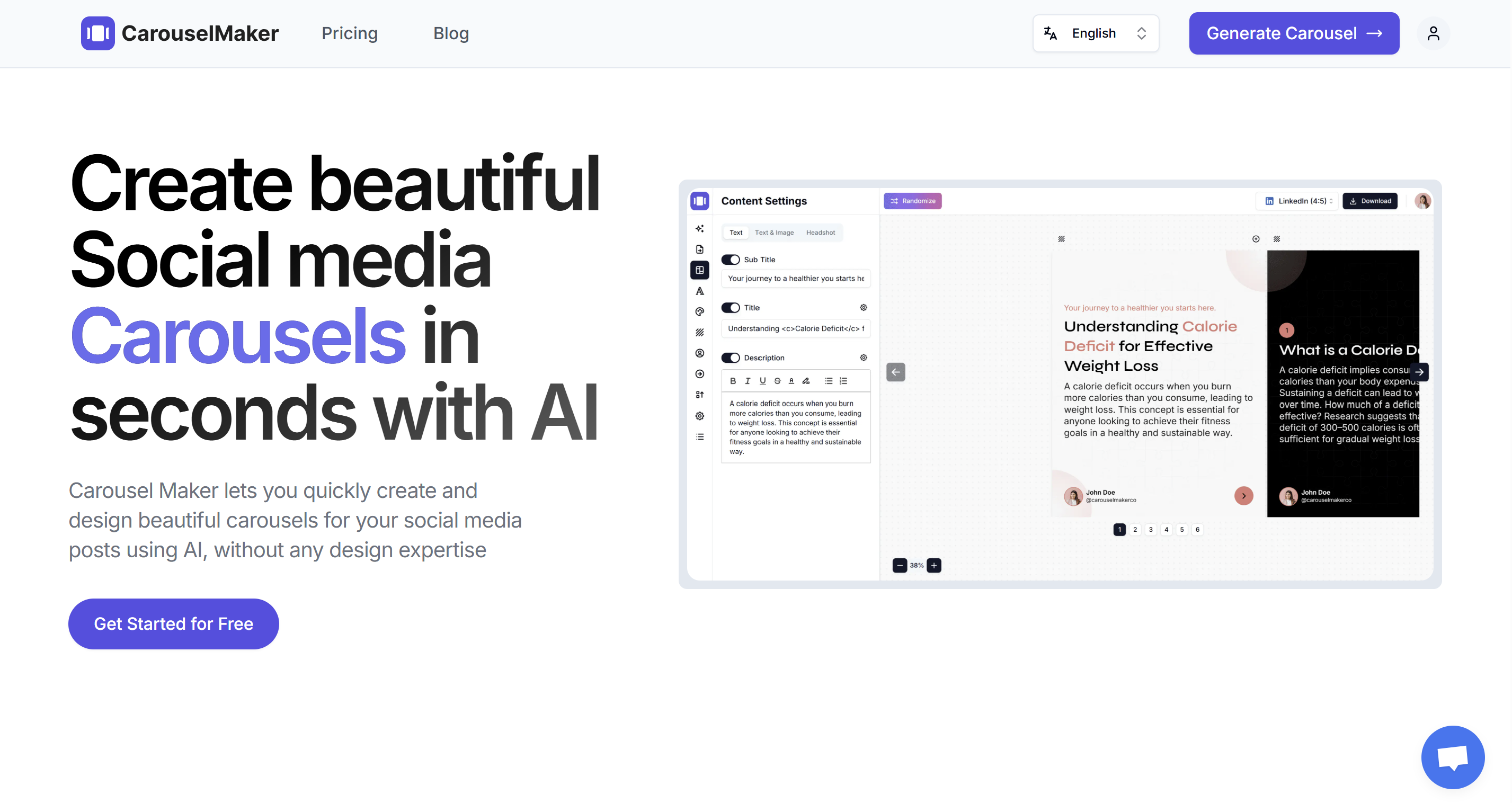Boost your LinkedIn engagement with carousel posts
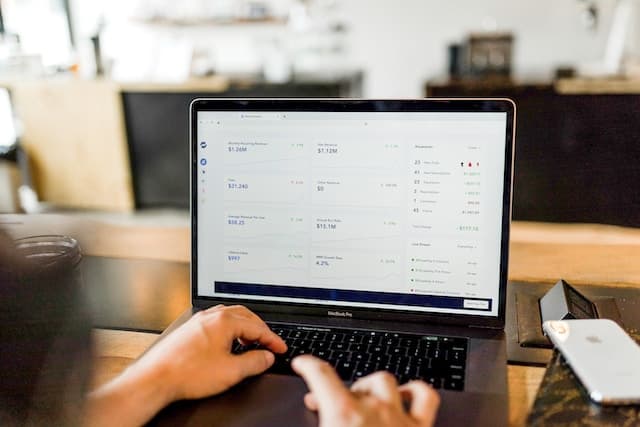
Are you tired of sharing your LinkedIn posts the same old way? Don't worry! We have a catch. If you are an active LinkedIn user, you must have observed fellow users sharing slider posts. Now what exactly is it and why is it the center of attraction?
In this blog, we will tell you everything about LinkedIn carousels and will help you stand out using it. Not just this, we will also help you master it by answering what LinkedIn carousels are, how you can create them, and sharing their requirements, benefits, and best practices.
So let's dive in.
What are LinkedIn carousel posts?
LinkedIn carousels are posts containing more than one photo, and with CarouselMaker.co, creating them has never been easier. The best part? Your audience can effortlessly navigate through your dynamic content on any device – whether it's a phone, laptop, or tablet – by simply swiping left or clicking the arrow. With CarouselMaker.co, there's no need for additional apps or complex processes; it's all about creating a seamless, interactive experience right within the LinkedIn ecosystem.
Why use LinkedIn carousel posts?
-
Carousels engage better
You can use carousel posts like engagement magnets. The handy and effective swipeable format attains the audience's attention and keeps them hooked for an extended period. Better interaction means more visibility and a higher likelihood of your content connecting with your audience. -
You can observe the improved visibility
There is no doubt that LinkedIn's algorithm supports content that engages users well. Carousel posts, with their swipe-left characteristic, enable users to spend more time on your content. The longer they stay, the more likely your post is to appear in their network's feeds, boosting your overall visibility. -
Experience more click-through rates
It's not just merely about views; it's about actions. Carousel posts have proven to have a greater impact on click-through rates. The gradual storytelling nature of carousels ignites curiosity, guiding your audience to take the desired actions, whether it's visiting your website, exploring your services, or engaging further with your content. -
Share more information
Surpass the ordinary. Carousels empower you to dive deeper into complex topics, breaking down each detail, and sharing more knowledge in a concise format. You can consider it similar to mini-guides, step-by-step tutorials, or even bite-sized case studies – all sharing a captivating story. -
Share information that stays evergreen
If you want your audience to remember your brand for longer then effectively use carousels. Spreadsheets are outdated, revamp your data into the carousel narrative, transforming bare numbers into eye-catching charts, graphs, and infographics. Watch data turn from numbers into actionable insights educating your audience. -
Influential narratives
Escape the text-based posts and utilize the power of storytelling. Make use of your carousel post to craft a captivating narrative, taking viewers on a journey through your expertise, brand story, or personal experience. Each slide contributes to a valuable post, building suspense and keeping them glued to their screens.
Remember, it's not just about sharing more information. It's about using carousels strategically to educate, engage, and elevate your brand in a way that regular posts simply can't match.
How to post a LinkedIn carousel in 4 easy steps?
Posting a LinkedIn carousel is very easy. Here's a step-by-step guide to help you create and share a carousel on LinkedIn in just 5 minutes:
Step 1: Switch to the LinkedIn post creation interface
Though there is no direct way to post carousels, you can post LinkedIn carousels by using PDF using LinkedIn document sharing.
- Using a desktop: Find and click on the "start a post" box at the top of your feed.
- On mobile: Tap on the "+" icon at the bottom center of your screen to create a new post.
Step 2: Select the document option
Look for the "document", if you can't find it click on more among the post-creation options.
Step 3: Add a pdf that you want to share
To post a carousel, you must convert your group of images into a pdf. So at this step, choose the pdf that you want to share and give it a title. It can be anything that you want people to see as its title. It will appear in the top-left of your carousel with the total count of pages.
Step 4: Finalize it by adding a caption
Add a caption supporting your PDF and finally click on 'post'. Once done, view your post to ensure it works in your favor.
That's all!
For a more detailed guide on publishing carousel posts and scheduling them using this method, explore our blog on how to publish and schedule carousel posts on LinkedIn.
How can you turn your LinkedIn carousels into engagement magnets?
These dynamic carousels are not just a combination of pictures but indeed a creative way of sharing information effectively for your business. LinkedIn has a plethora of content shared every day so why would anyone see or engage with your posts? It can be either two reasons:
- Your posts appear unique
- Your posts have a benefit for them
When I say value, I don't mean the ordinary things that everyone is talking about but indeed something that imparts value that is out of the box or the one about which no one is talking but must talk. Sometimes a single topic can make you get huge engagement if focused and addressed well.
Here’s how you can do that.
1. Hook them, then reel them in
- Start with a relatable pain point – a common struggle in your industry. Frame it as a question or a scenario that instantly resonates with viewers.
- Highlight the significance of the problem – quantify its impact or give your audience a clear picture of its consequences.
- Then, tease the solution! Show a glimpse of how your carousel, your expertise, or your brand can provide the answer. This creates anticipation and compels viewers to swipe through.
2. Give them more than just knowledge
- Actionable resources: Don't just tell them, show them! If your carousel tackles a task or skill, provide downloadable templates, cheat sheets, or specific prompts as bonus slides. Think beyond generic PDFs – tailor resources to the exact topic at hand.
- Data-driven insights: Back up your claims with relevant stats, graphs, or even interactive slides that let viewers explore data themselves. This adds credibility and makes your information actionable, not just theoretical.
- Real-world examples: Illustrate your points with case studies, client testimonials, or even personal anecdotes. Seeing how others have solved the problem or applied your advice makes it more tangible and relatable.
3. Don't leave them hanging:
- Clear call to action: Tell viewers what to do next! Whether it's visiting your website, downloading a resource, attending your webinar, or simply following you for more, give them a concrete next step. Make it easy for them to engage further.
- Open the door to conversation: End with a thought-provoking question, invite comments, or encourage viewers to share their own experiences. This fosters interaction and builds a community around your content.
- By incorporating these tips, you'll transform your LinkedIn carousels from static image collections to dynamic engagement magnets. Remember, it's not just about information overload, it's about delivering valuable, actionable insights in a way that's unique, visually appealing, and encourages viewers to take action.
Best practices for LinkedIn carousel posts
Creating LinkedIn carousels is a skill, and to master it, you need to follow some best practices. Here's your guide to crafting carousels that not just educate but also get viewers' attention and engagement.
-
Learn who's your audience Analyzing your audience is the first step to creating compelling carousels that work. Until you know your audience well, you can't decide what will work best and it will be just like throwing darts in the dark. Having a clear picture of what resonates with them, and what challenges they face can help you tailor your content to address their interests and needs.
-
Prefer consistent visuals Follow the same visual theme throughout your carousel. It doesn't just make it visually appealing but also reinforces your brand identity. Whether it's color schemes or image styles, go with a uniform design language.
For ease, select a user-friendly carousel generator that can help you do so. You can try the carousel generator, it aids in achieving that even without any design expertise.
-
Make your introductions very eye-catching The first slide makes or breaks the post. It sets the tone and hooks your audience from the start with a catchy introduction. You can make it work for you by posing a question, presenting a challenge, or teasing a value factor they'll gain from swiping through the carousel.
-
Sequence as if a story Order your content in a logical sequence that conveys a story. Whether it's a step-by-step guide, a product guide, or a narrative journey, make sure each slide gradually reveals the story into the next.
-
Keep it short and crisp Attention spans are shrinking. Thus each slide must convey a clear message or idea. Avoid cluttering it with unnecessary stuff and focus on delivering bite-sized information that's easy to digest and follow.
-
Maintain text and visuals hand-in-hand Visuals capture attention, but the text gives the context. Maintain a fine balance between attractive visuals and concise, impactful text. Let both elements complement each other to share your message in the best possible ways.
-
Quality wins over quantity Instead of overwhelming your audience with different slides, keep it minimal but value-driven. Prioritize quality content. Each slide must add some value, maintaining your audience's curiosity throughout the carousel.
-
Make your design mobile-friendly Maximum people use LinkedIn from mobile. So design your carousels with a mobile-first approach. Make sure the text is visible, the visuals are clear, and the overall experience is seamless on smaller screens.
-
Don't forget to add a CTA Guide your audience on the next steps. Whether you want them to explore your website, try out a service, or follow your page, a clear CTA adds purpose to your carousel.
-
Test and repeat Everything doesn't work for everyone. So keep experimenting until you figure out what works best for your brand. Try different formats, styles, and content to check what connects best with your audience. Follow the performance metrics and make changes in your strategy based on the insights achieved.
Summary
Let's recap what we learned
- Build curiosity, share insights, and make a mark with stunning visuals, charts, and whatnot.
- Speak about what your audience loves using a consistent design language, solve their problems, and build a community around your expertise.
For mastery:
Plan your posts: Craft a story across slides, each one a bite-sized piece of intelligence.
Make it visually astonishing: Images, charts, GIFs – the more vivid, the better!
Talk in their way: Know your audience and speak their language.
Tech tip: Keep it square for mobile, aim for 5-10 slides, and you are done!
Don't leave them hanging: Tell them what to do next – visit your website, download a guide, or follow you for more knowledge!
Be open to views: Ask questions, encourage comments, and let the conversation flow.
Analyze for best performance: Track your performance and go with the flow! A/B testing is necessary to find your business match.
Conclusion
That's all for this deep dive. I hope now you know everything about LinkedIn carousels.
Now it's time to get in action! Start your carousel creation journey and exercise your creativity. Give your content a kickstart, stand out in the LinkedIn crowd, and make your mark in the professional world.
Want to streamline your creation process? Check out this deep dive into How to create LinkedIn carousel posts in no time.
Ready to generate your first carousel post? 🚀
Carousel Maker lets you quickly design beautiful carousels for your social media posts without any design expertise.
Get Started Now