分类: 设计和自定义•阅读时间: 4 分钟
如何为幻灯片添加图片
向轮播图幻灯片添加和自定义图片的分步指南
设计图片自定义视觉内容
最后更新: 2025/9/1
如何为轮播图幻灯片添加图片
通过上传自定义图片为轮播图幻灯片添加引人注目的视觉效果。图片有助于说明您的内容,增加参与度,让您的信息更难忘、更有影响力。
🖼️ 步骤1:选择内容类型
可用的内容类型取决于您是在处理介绍/结尾幻灯片还是常规幻灯片:
对于介绍和结尾幻灯片:
- 文本:仅文本幻灯片,不包含图片
- 文本和图片:在同一张幻灯片上结合文本和图片
- 头像:添加专业头像图片和文本
对于常规幻灯片:
- 文本:仅文本幻灯片,不包含图片
- 图片:创建仅图片幻灯片
- 文本和图片:在同一张幻灯片上结合文本和图片
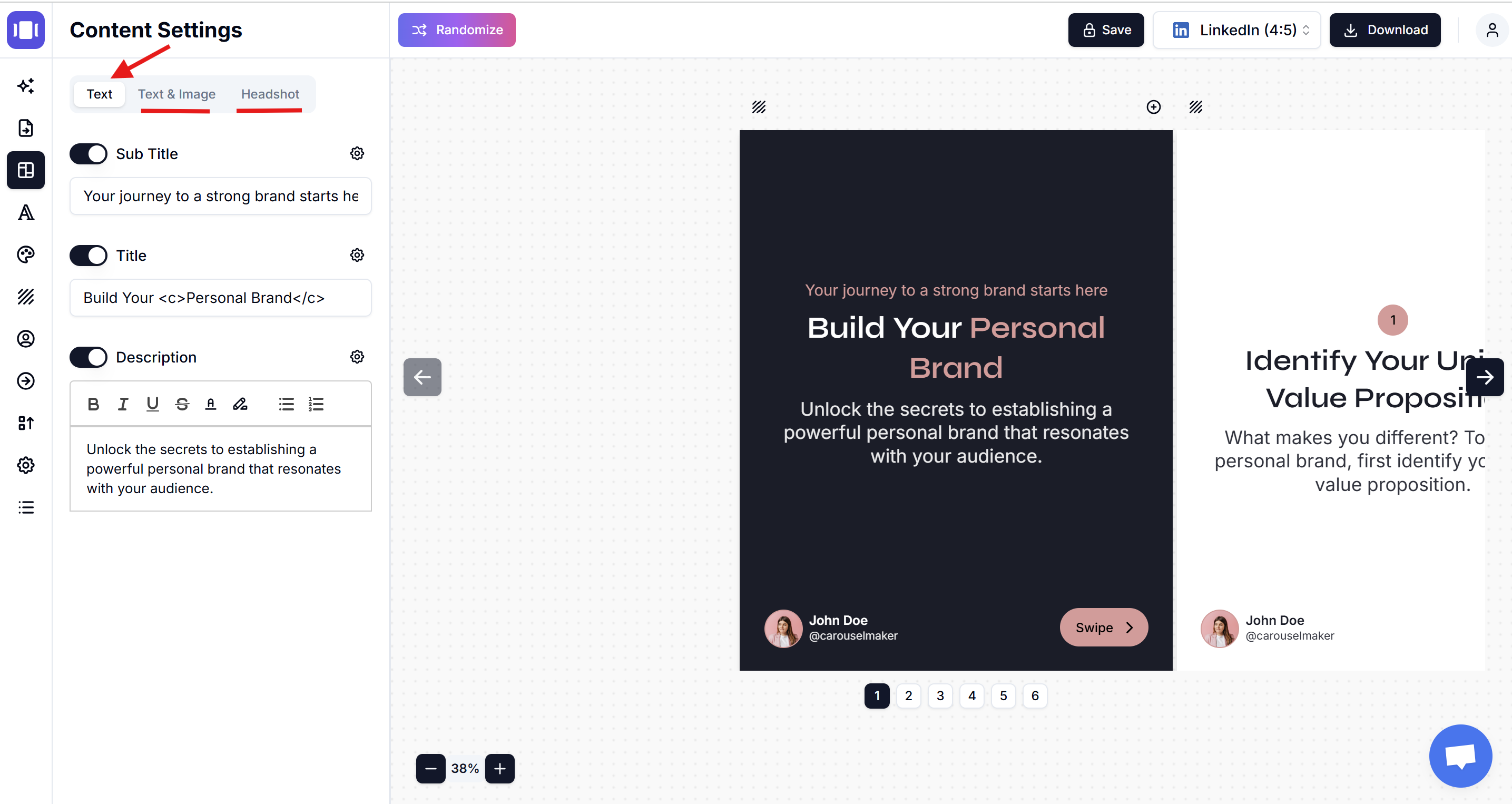
📤 步骤2:上传您的图片
- 点击"未选择文件"旁边的选择文件。
- 浏览并从您的设备中选择图片。
- 支持的格式: JPG、PNG、GIF
- 建议: 使用高质量图片以获得最佳效果。
- 文件大小: 保持在5MB以下以获得最佳性能。
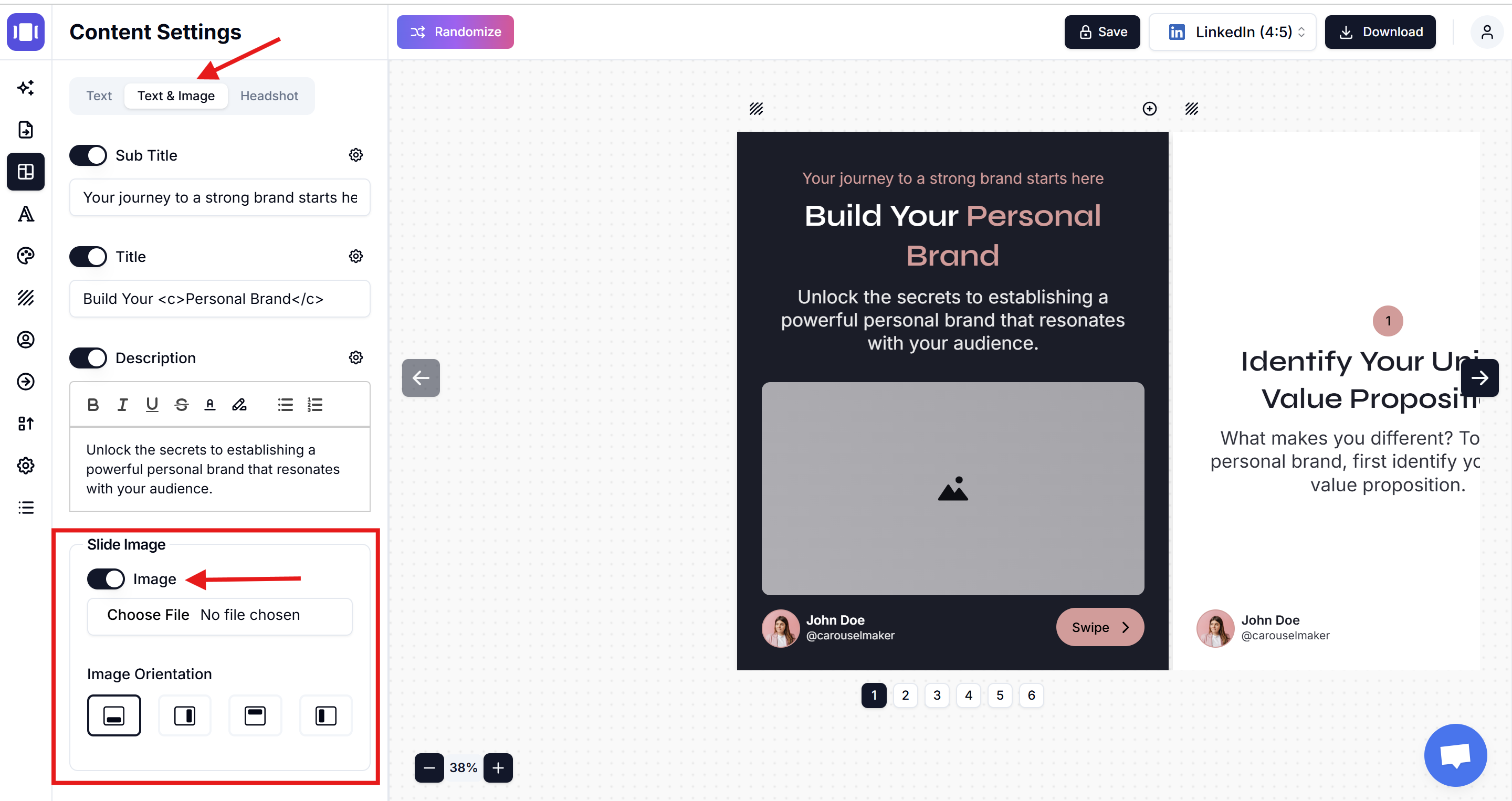
🎛️ 步骤3:调整图片设置
- 图片方向: 放置图片的位置:
- 左侧:图片在左,文本在右
- 右侧:图片在右,文本在左
- 顶部:图片在顶部,文本在下方
- 底部:图片在底部,文本在上方
- 位置: 使用9点网格进行精确放置。
- 图片适配:
- 覆盖:图片填充空间,可能会裁剪边缘。
- 包含:完整图片可见,可能有空白区域。
- 填充:图片拉伸以完全填充。
- 不透明度: 调整透明度(0-100%)。
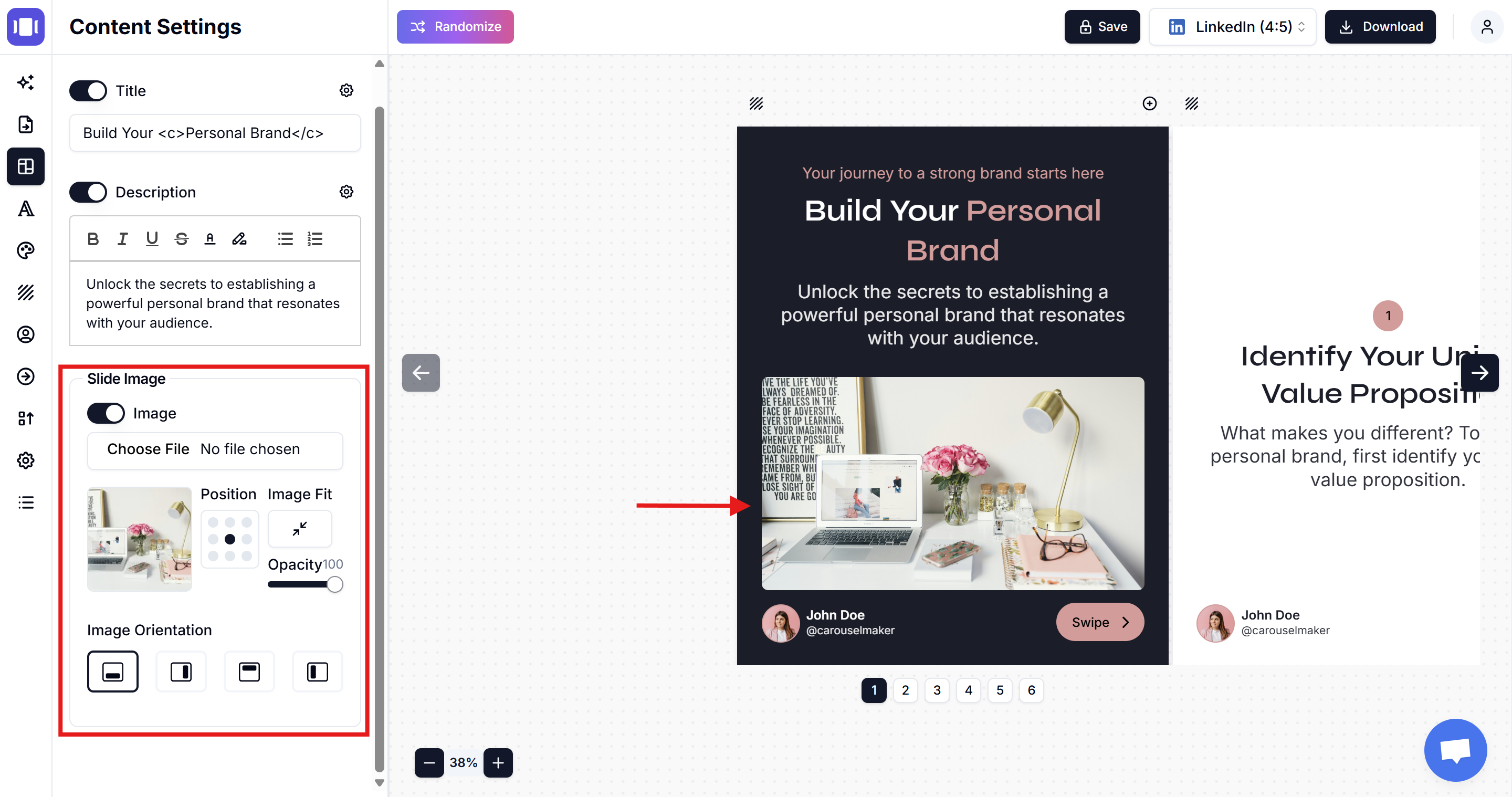
👁️ 步骤4:微调和预览
- 实时预览图片放置。
- 根据需要调整方向、位置和不透明度。
- 确保图片与您的幻灯片内容相得益彰。
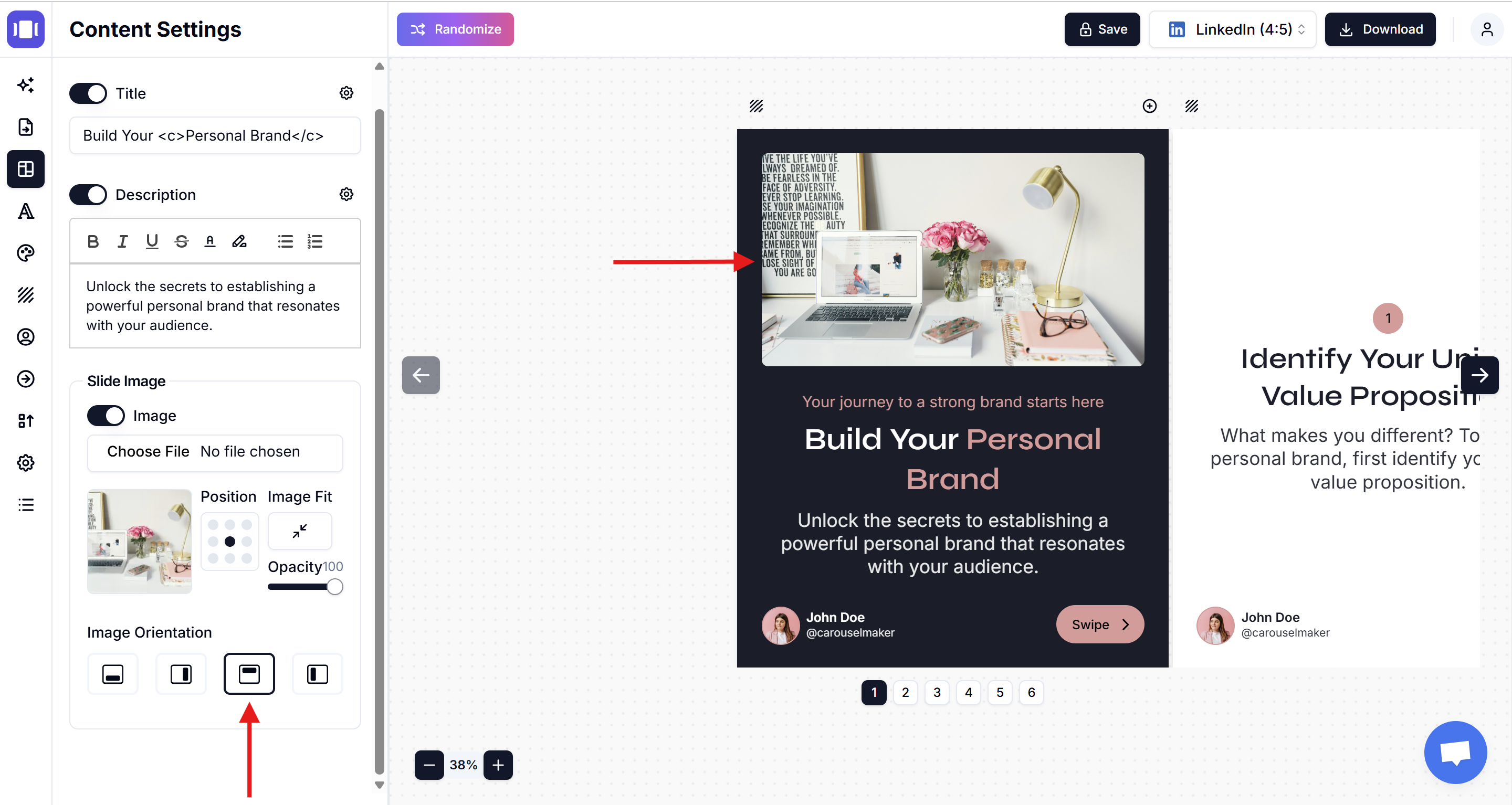
🗂️ 管理您的图片
- 隐藏图片: 关闭"幻灯片图片"以隐藏而不删除。
- 显示图片: 打开"幻灯片图片"以重新显示。
- 替换图片: 上传新图片以替换当前图片。
- 移除图片: 隐藏图片并切换到"文本"选项卡以创建仅文本幻灯片。
🌟 图片最佳实践
- 使用高分辨率图片(最低1080px)。
- 选择支持您信息的图片。
- 在所有幻灯片中保持一致的图片质量。
- 考虑您目标平台的要求。
💡 快速提示
- 内容类型: "文本"用于仅文本,"图片"用于仅图片,"文本和图片"用于两者兼有。
- 品牌一致性: 使用符合您品牌风格的图片。
- 加载速度: 上传前压缩大图片。
- 布局平衡: 根据文本长度选择方向。