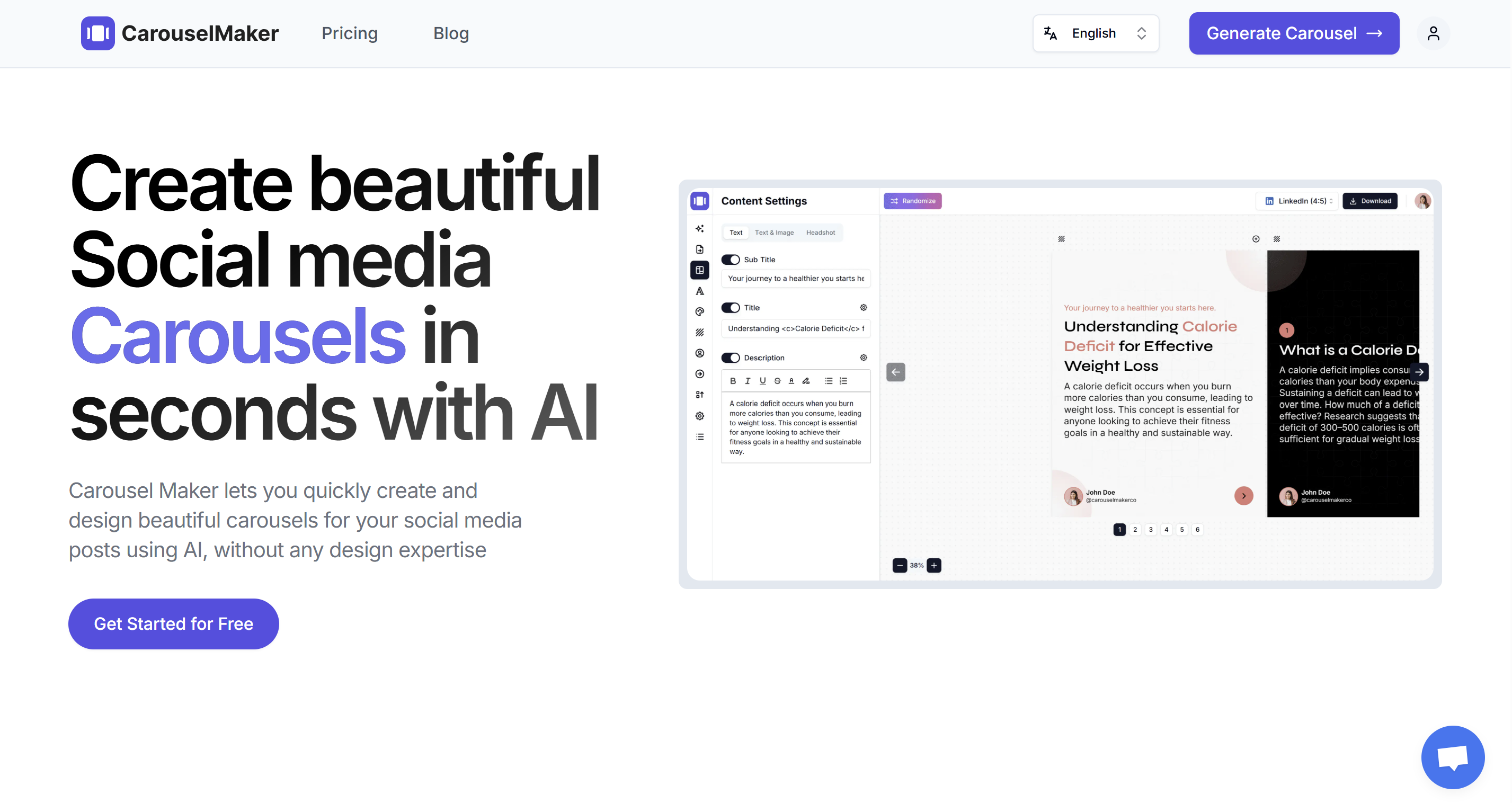How to Generate LinkedIn Carousel Posts quickly
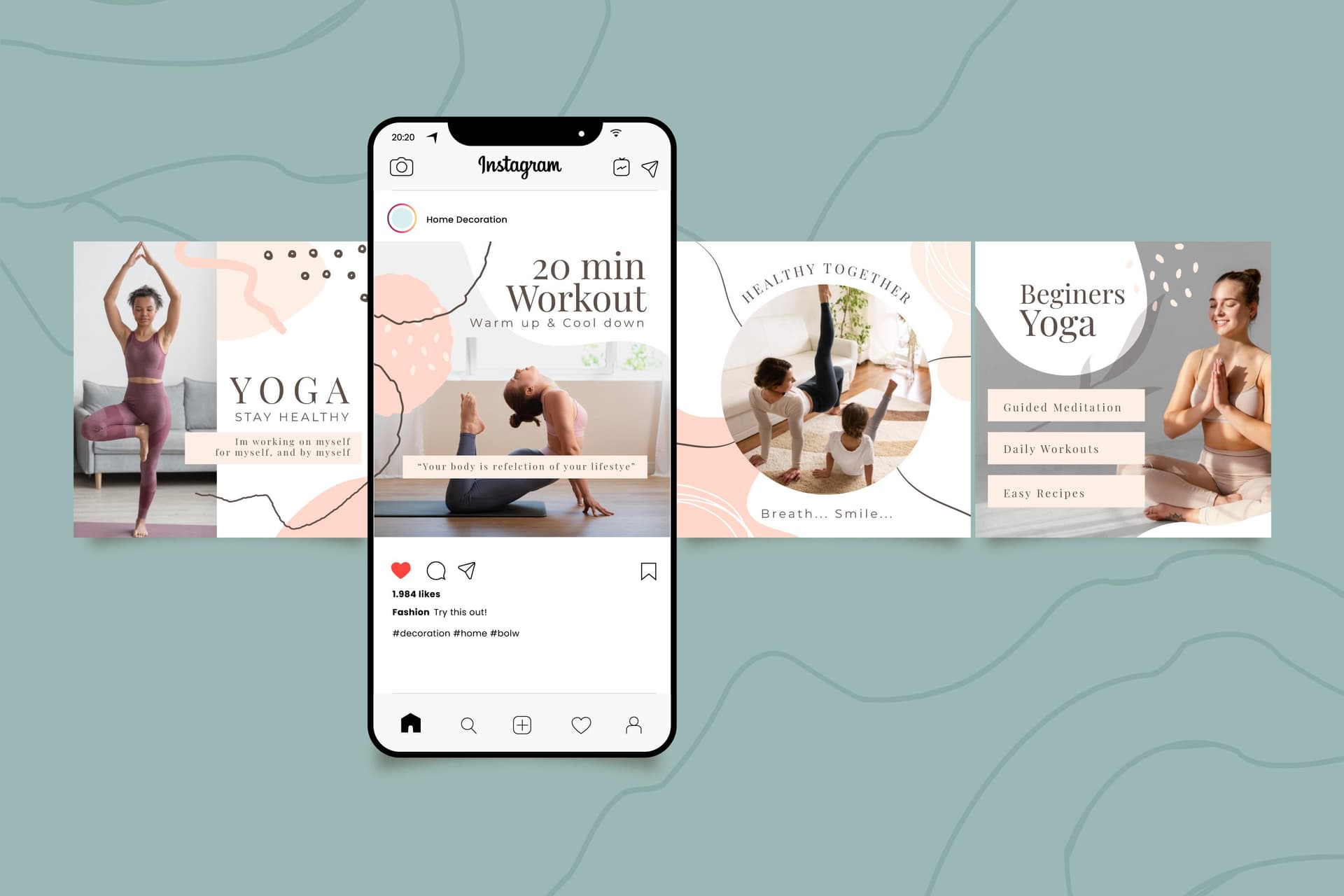
LinkedIn has become the go-to platform for professionals and businesses to network, share insights, and engage with their target audience. One of the most effective ways to make a lasting impression on LinkedIn is through Carousel Posts. These engaging and interactive multi-slide posts can be a game-changer for your personal brand or business.
LinkedIn Carousel Posts can seem like a design challenge, but with CarouselMaker.co, you don't need any design skills.
In this article, we'll walk you through the process of creating beautiful Carousel Posts for LinkedIn quickly and effortlessly using CarouselMaker.co.
Step 1: Go to CarouselMaker.co
To start, visit CarouselMaker.co. This is where you can create your Carousel Posts. You'll find seven pre-made slides on the page. Customize them or start fresh—it's up to you!
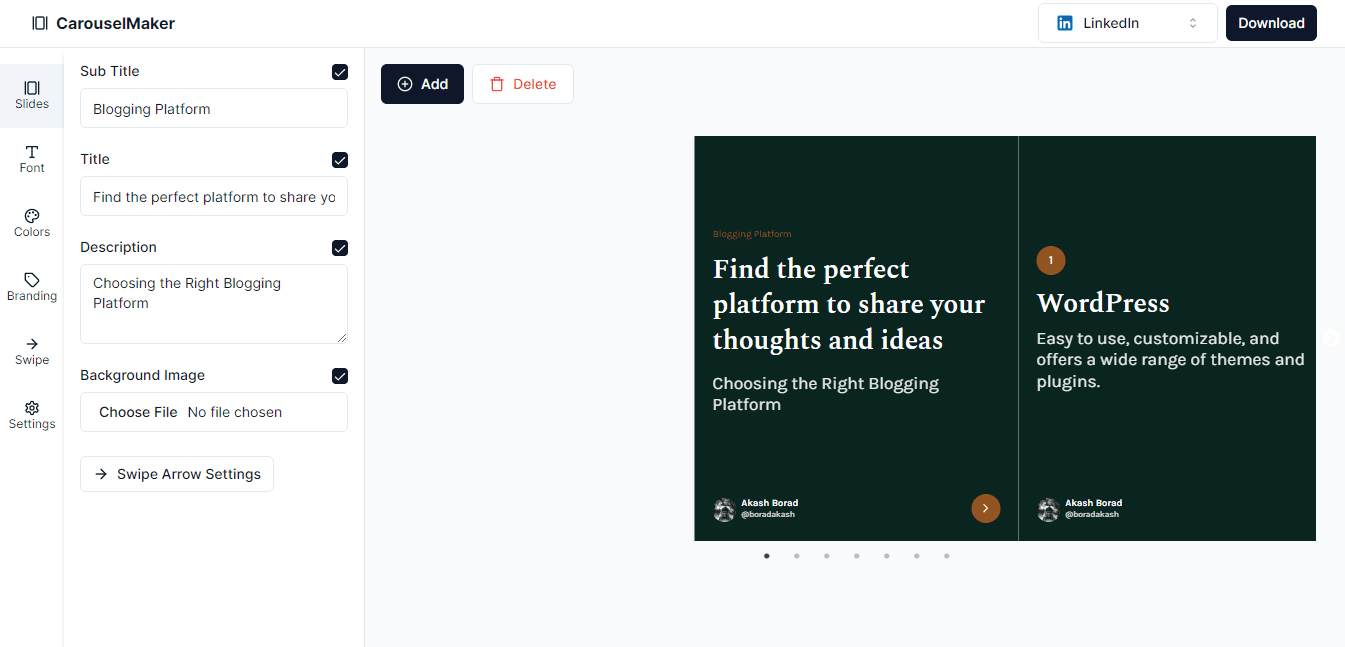
Once you're on the Carousel Generator page, you'll see some options on the left side. This is where you control how your Carousel Post will look.
Step 2: Intro Slide - Kickstart Your Carousel
Your first slide (intro slide) is important because it's the first thing people see. Click on the first slide in the slider on the canvas area, and the left bar will show options to customize it. Here, you can add a title, subtitle, description, and a cool background image. Choose an image that grabs attention.
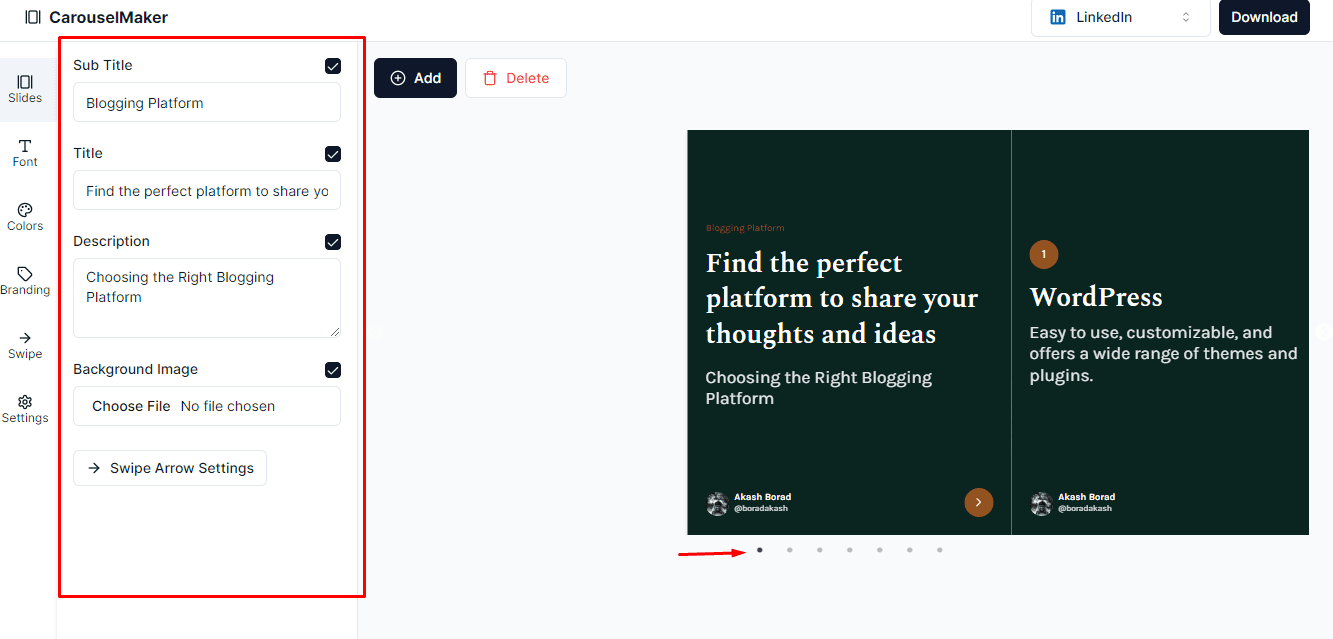
Step 3: Main Content
The core of your Carousel Post lies in the regular slides. To update the content of a slide, simply click on the slide you want to modify in the slider on the canvas area. The left bar will then display the selected slide's customization options. You can choose from three types of slides:
- Text
- Image
- Text & Image
If you opt for Text craft an engaging title and a concise description. If you prefer visuals, select Image slides. And don't forget, you can also use Text & Image for a combination of both!
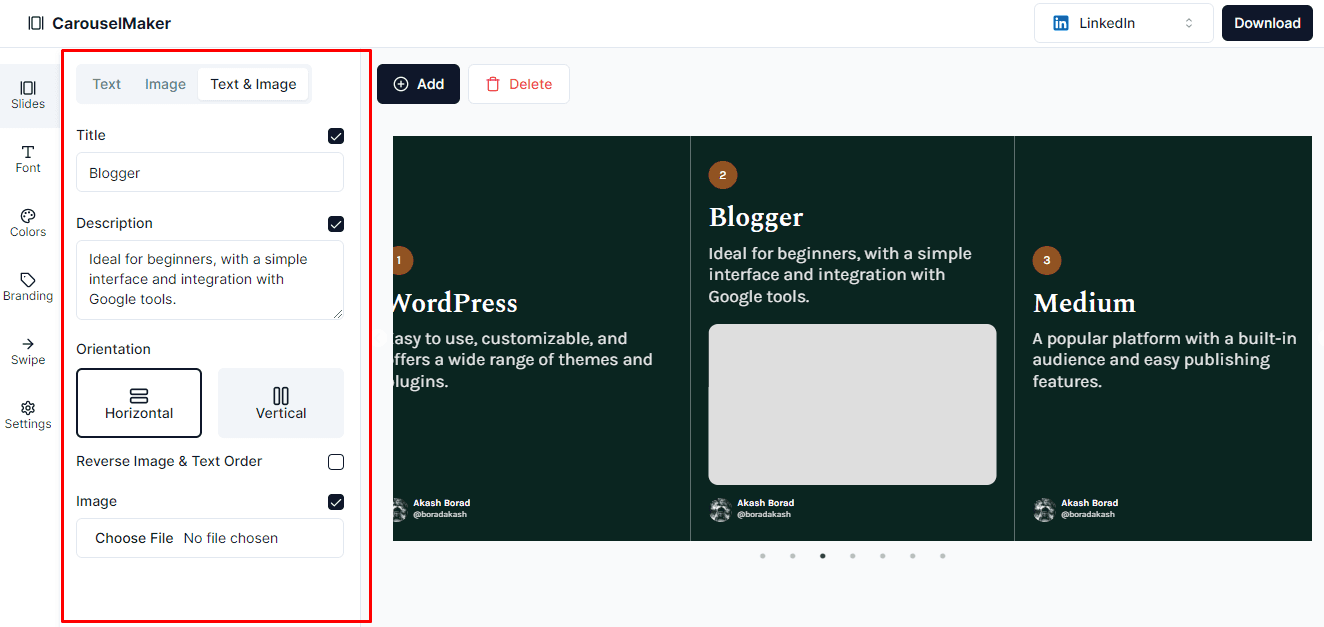
Step 4: Outro Slide
Finally, there's the Outro Slide which is the last slide in your Carousel. Similar to the Intro Slide it lets you add a title, subtitle, and a captivating background image. But what makes it special is the Call to Action (CTA) button. You can customize this CTA to guide your audience to the next steps, making it a powerful way to conclude your Carousel Post.
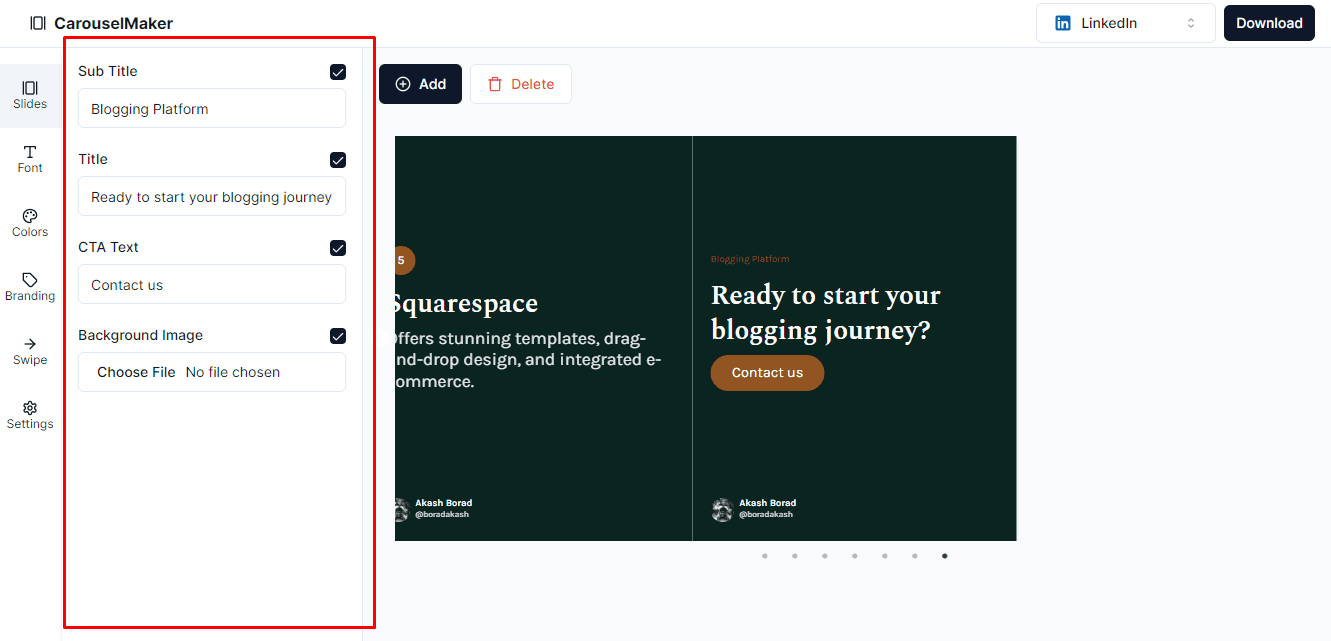
Step 5: Customize Your Look
In the Fonts and Colors sections, you can change how your Carousel Post looks. Pick fonts and colors that match your style.
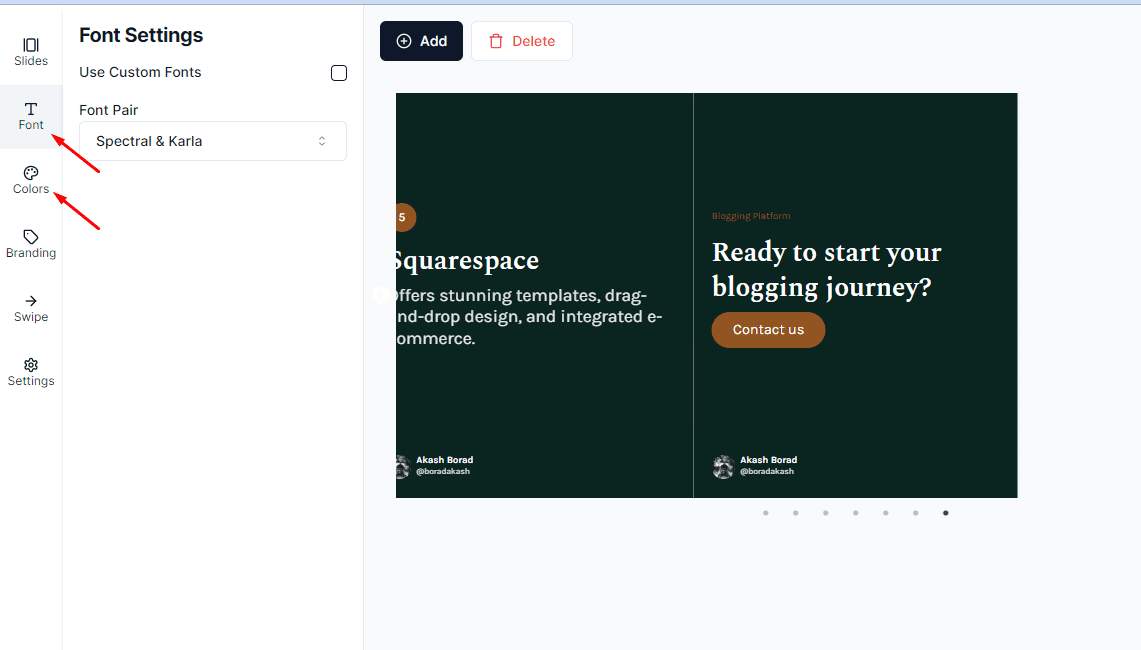
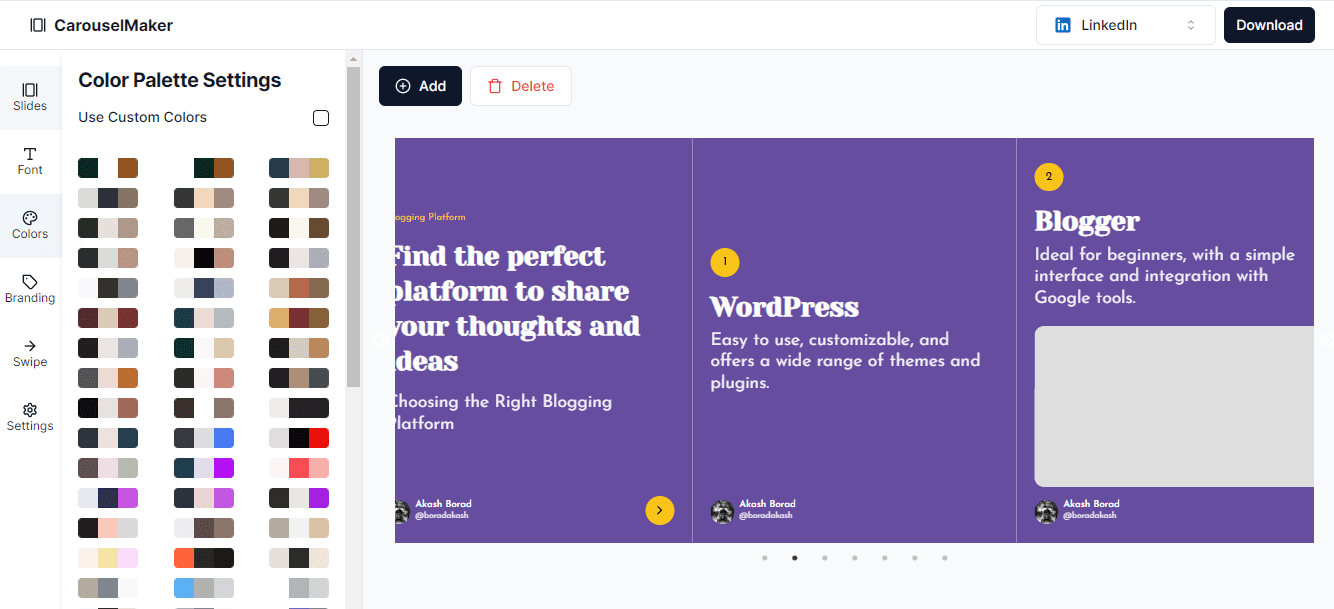
Step 6: Add Your Branding
In the Branding section, you can add your name, handle, profile picture, and other branding elements. You decide where your branding appears—in the intro, outro, or regular slides.
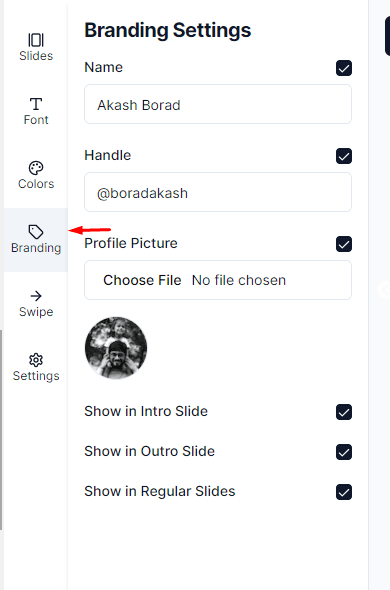
Step 7: Final Touches
In Swipe Arrow Text set the text for swipe arrows. In Settings you can choose to add a watermark and control the visibility of intro and outro slides.
Step 8: Select Your Carousel Type
The top menu lets you choose from various Carousel types, such as
-
LinkedIn
-
LinkedIn Square
-
Instagram Feed
-
Instagram Stories
-
TikTok
While this article focuses on generating LinkedIn Carousel posts, simply select the LinkedIn or LinkedIn Square format based on your specific requirements.
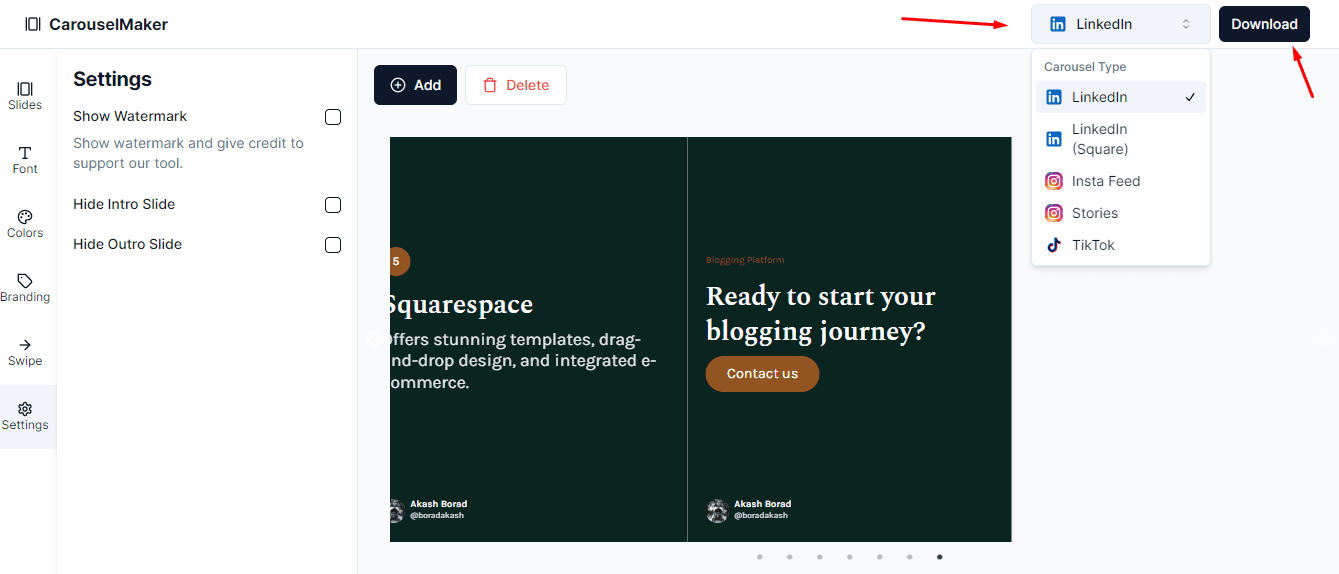
Step 9: Download Your Carousel Post
Once your Carousel Post is ready, choose your type from the top menu and click Download. This will generate a PDF file, which is the format LinkedIn requires for uploading Carousels. Now you're all set to share your Carousel Post on LinkedIn
Conclusion:
Making stunning LinkedIn Carousel Posts quickly and effortlessly is possible, even if you're not a design expert. With CarouselMaker.co, it's quick and fun. Whether you're a professional, a marketer, or just someone who likes to share stories, you can create awesome Carousel Posts.
Try it today and see how your LinkedIn game improves🚀.
Ready to generate your first carousel post? 🚀
Carousel Maker lets you quickly design beautiful carousels for your social media posts without any design expertise.
Get Started Now