Tùy Chỉnh Font và Kiểu Chữ
Hướng dẫn thay đổi font, kích thước và kiểu dáng text trong carousel của bạn
Cách Thay Đổi Font, Kích Thước và Căn Chỉnh
Tùy chỉnh giao diện text trên tất cả slide trong carousel để tạo ra thiết kế chuyên nghiệp và nhất quán với thương hiệu.
🟢 Các Bước Nhanh
1. Bật Custom Fonts
- Tìm toggle "Use Custom Fonts" trong panel Text Settings
- Nhấp để BẬT
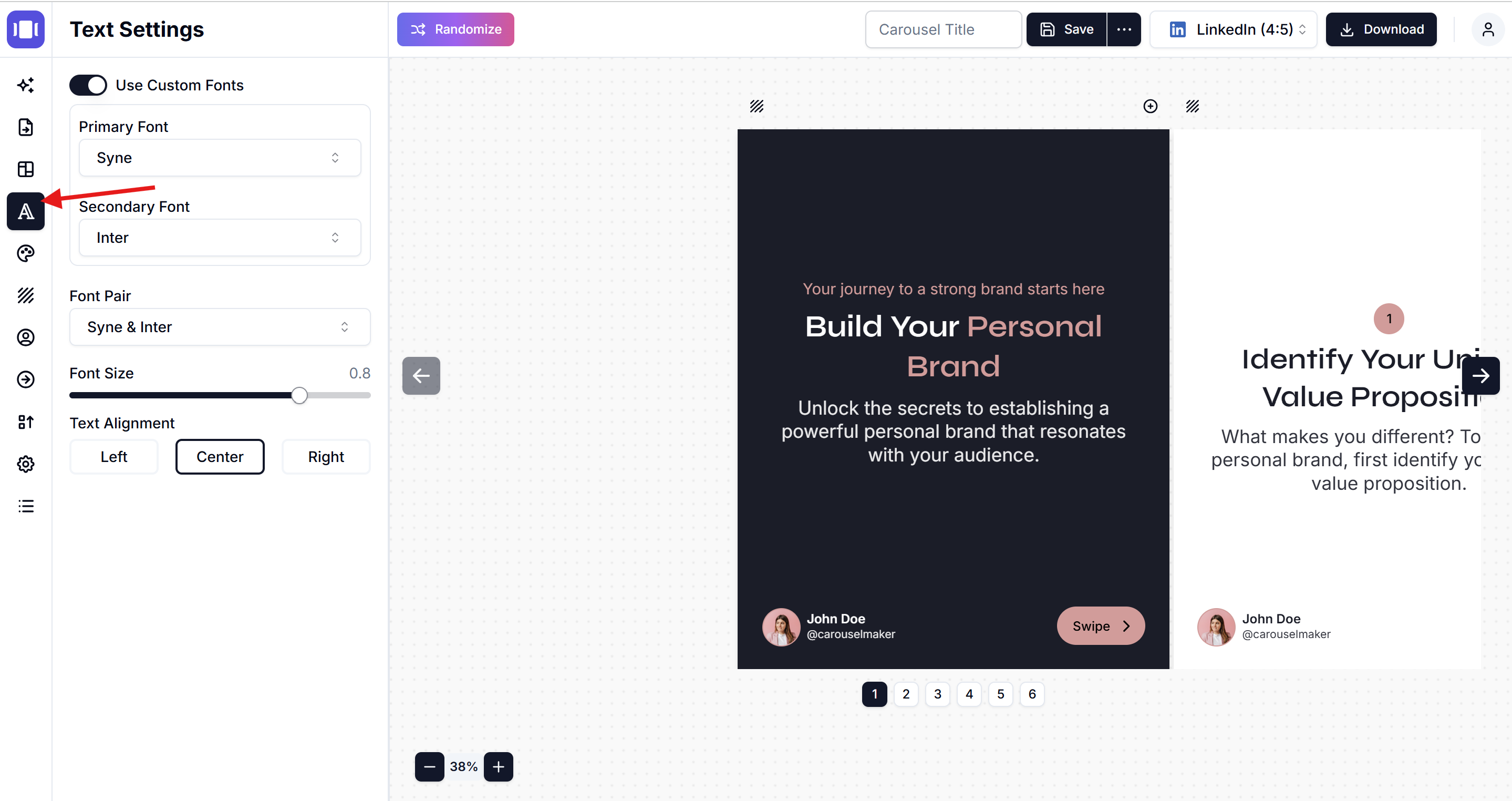
2. Chọn Font của Bạn
Bạn có thể chọn font theo hai cách:
Tùy Chọn A: Chọn Font Riêng Lẻ
- Primary Font: Nhấp dropdown và chọn font chính (ví dụ: "Cardo")
- Secondary Font: Nhấp dropdown và chọn font phụ (ví dụ: "Hind")
Tùy Chọn B: Sử Dụng Font Pairs
- Nhấp dropdown "Font Pair" (hiển thị combination hiện tại như "Cardo & Hind")
- Chọn từ các combination font đã được thiết kế phù hợp với nhau
3. Điều Chỉnh Kích Thước Font
- Sử dụng slider "Font Size" để làm text to hơn hoặc nhỏ hơn
- Kéo slider phải để tăng size, trái để giảm
4. Cài Đặt Căn Chỉnh Text
Chọn cách text được định vị:
- Left: Text căn trái
- Center: Text căn giữa
- Right: Text căn phải
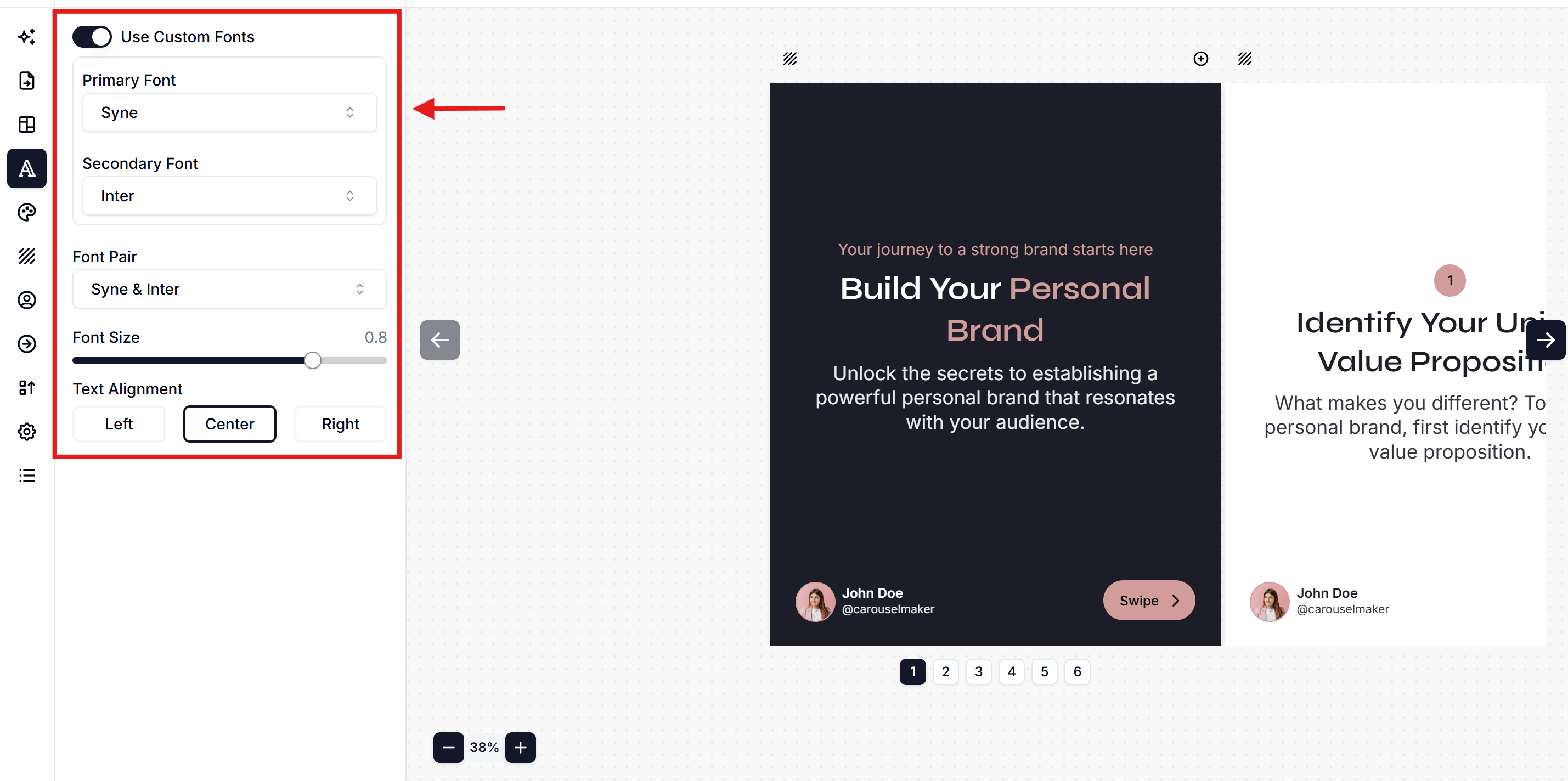
🎨 Nguyên Tắc Typography Chuyên Nghiệp
✨ Font Psychology
Serif Fonts (có chân):
- Cảm giác: Truyền thống, uy tín, học thuật
- Phù hợp: Báo chí, giáo dục, luxury brands
- Ví dụ: Times New Roman, Cardo, Playfair Display
Sans-Serif Fonts (không chân):
- Cảm giác: Hiện đại, clean, tech-savvy
- Phù hợp: Technology, startup, minimalist brands
- Ví dụ: Hind, Inter, Roboto
Script Fonts (thư pháp):
- Cảm giác: Elegant, personal, creative
- Phù hợp: Fashion, beauty, personal brands
- Ví dụ: Dancing Script, Pacifico
🎯 Font Pairing Strategies
Contrast Principle:
- Serif + Sans-serif: Classic combination
- Bold + Light: Weight contrast
- Large + Small: Size hierarchy
Harmony Principle:
- Same font family: Different weights
- Similar x-heights: Visual balance
- Consistent mood: Same personality
📏 Hướng Dẫn Kích Thước
📱 Kích Thước Theo Device
Desktop Viewing:
- Headline: 36-48px
- Body text: 16-20px
- Caption: 12-14px
Mobile Viewing:
- Headline: 28-36px
- Body text: 14-18px
- Caption: 10-12px
🎯 Hierarchy Sizing
Information Hierarchy:
- Main Title: Lớn nhất (200-300% base)
- Subtitle: Trung bình (150-200% base)
- Body text: Base size (100%)
- Captions: Nhỏ nhất (75-85% base)
🚀 Font Combinations Được Khuyên Dùng
💼 Professional/Corporate
- Inter + Inter (weights: Bold/Regular)
- Roboto + Roboto Slab
- Montserrat + Source Sans Pro
- Lato + Merriweather
🎨 Creative/Design
- Playfair Display + Source Sans Pro
- Oswald + Open Sans
- Bebas Neue + Lato
- Poppins + Crimson Text
📚 Educational/Content
- Cardo + Hind
- Libre Baskerville + Open Sans
- Crimson Text + Lato
- PT Serif + PT Sans
💄 Lifestyle/Fashion
- Dancing Script + Raleway
- Great Vibes + Montserrat
- Pacifico + Open Sans
- Satisfy + Lato
📐 Căn Chỉnh Theo Mục Đích
🎯 Left Alignment (Căn Trái)
Khi nào sử dụng:
- Text dài, paragraph
- Reading flow tự nhiên
- Professional documents
- Bullet points, lists
Phù hợp:
- LinkedIn carousels
- Educational content
- How-to guides
🎯 Center Alignment (Căn Giữa)
Khi nào sử dụng:
- Headlines, titles
- Short, impactful text
- Quotes, testimonials
- CTA buttons
Phù hợp:
- Instagram quotes
- Brand statements
- Motivational content
🎯 Right Alignment (Căn Phải)
Khi nào sử dụng:
- Artistic effect
- Numbers, statistics
- Special emphasis
- Unique layouts
Phù hợp:
- Creative designs
- Data presentations
- Artistic carousels
⚡ Mẹo Tối Ưu Hóa
✅ Best Practices
Readability:
- Minimum 14px cho mobile
- High contrast với background
- Line spacing đủ rộng (1.2-1.5x)
- Consistent hierarchy throughout
Brand Consistency:
- Stick to 2-3 fonts maximum
- Use brand fonts if available
- Consistent sizing across carousels
- Match website typography
Performance:
- Web-safe fonts load faster
- Google Fonts are reliable
- Avoid too many font weights
- Test loading times
❌ Common Mistakes
- Too many fonts - Confusing, unprofessional
- Poor contrast - Hard to read
- Inconsistent sizing - Looks amateurish
- Wrong font personality - Doesn't match brand
- Text too small - Unreadable on mobile
- Over-styling - Distracting from content
🎨 Advanced Typography Techniques
🌟 Visual Hierarchy
Size Hierarchy:
Main Title: 48px (300%)
Subtitle: 32px (200%)
Body: 16px (100%)
Caption: 12px (75%)Weight Hierarchy:
- Extra Bold: Main headlines
- Bold: Section headers
- Medium: Subheaders
- Regular: Body text
- Light: Captions, notes
🎯 Responsive Typography
Adaptive Sizing:
- Large screens: Bigger fonts, more spacing
- Tablets: Medium sizes, balanced spacing
- Mobile: Smaller but readable, tight spacing
Platform Optimization:
- LinkedIn: Professional, readable fonts
- Instagram: Bold, eye-catching typography
- Twitter: Compact, scannable text
🔧 Troubleshooting
❌ Font Không Hiển Thị
✅ Giải pháp:
- Check "Use Custom Fonts" đã bật
- Clear browser cache
- Try different browser
- Check internet connection
❌ Text Quá Nhỏ/To
✅ Giải pháp:
- Adjust font size slider
- Test trên mobile device
- Check different screen sizes
- Balance với content amount
❌ Font Không Match Brand
✅ Giải pháp:
- Review brand guidelines
- Choose similar web fonts
- Test với stakeholders
- A/B test different options
Thao Tác Tiếp Theo 🎯
Sau khi setup typography:
Typography tốt = Nội dung dễ đọc = Engagement cao hơn! ✨📝
Related Articles
Thêm Hình Nền vào Slide Carousel: Hướng Dẫn Thiết Kế Chuyên Nghiệp
Học cách thêm hình nền tuyệt đẹp vào slide carousel. Tutorial từng bước tùy chỉnh background slide với mẹo thiết kế chuyên nghiệp
Cách Thay Đổi Thương Hiệu trong Carousel Maker
Hướng dẫn từng bước để thay đổi thương hiệu trong Carousel Maker, bao gồm thêm logo, tùy chỉnh thông tin cá nhân và công ty
Cách Thay Đổi Theme và Màu Sắc
Hướng dẫn tùy chỉnh giao diện carousel với theme và bảng màu phù hợp với thương hiệu