Category: Design & Customization•Reading time: 4 min read
How to Change Branding in Carousel Maker
Complete step-by-step guide to changing branding in Carousel Maker, including adding logos, customizing personal and company details, and ensuring brand consistency across your carousels.
carousel brandinglogo customizationcompany brandingpersonal brandingsocial media brandingprofessional carouselsbrand consistency
Last updated: 8/14/2025
How to Change Branding 🎨
Step 1: Access Branding Settings 🔧
- Open the carousel editor
- Look for the Branding Settings panel on the left sidebar
- The panel shows a toggle icon and "Branding Settings" text
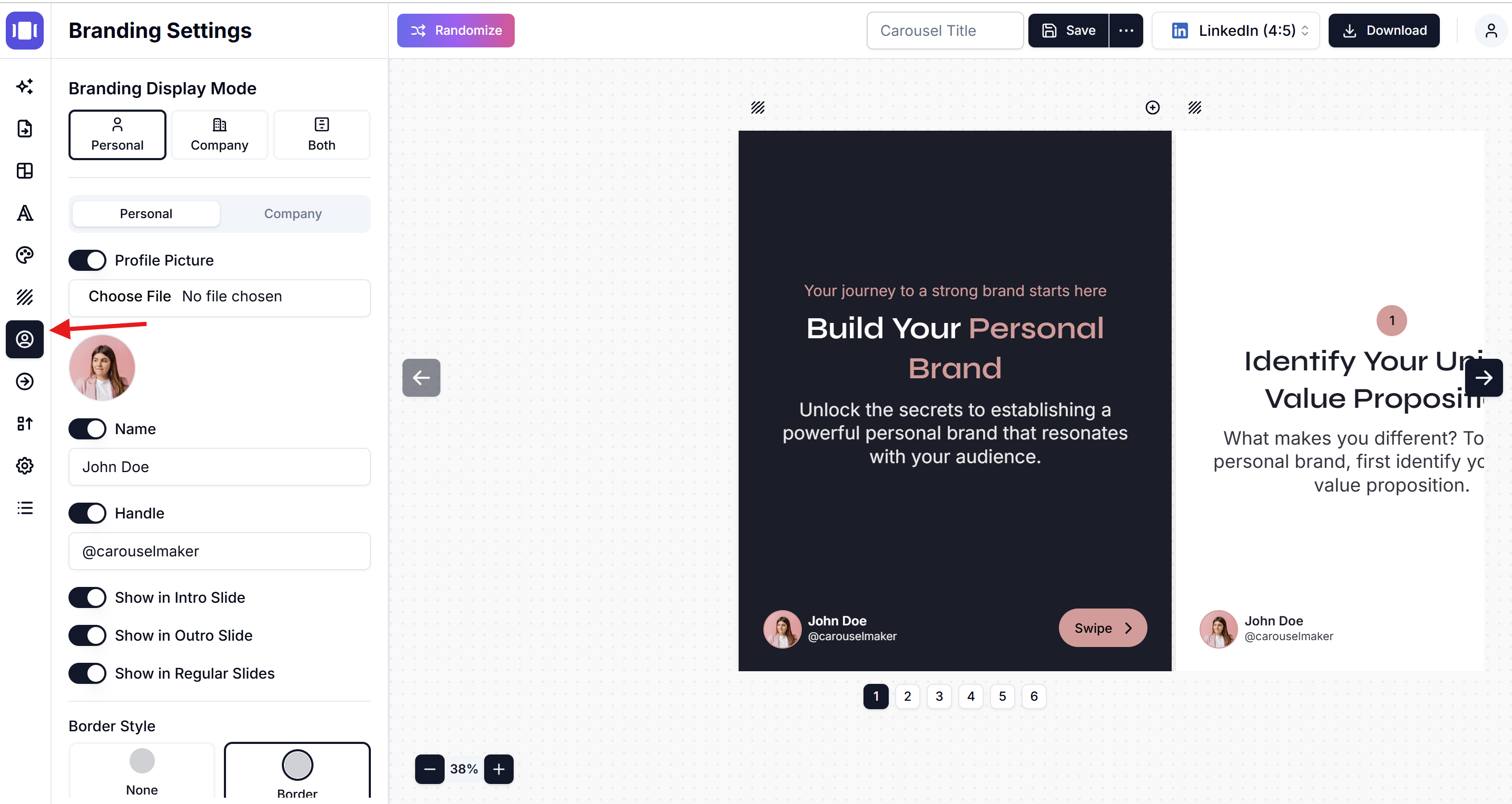
Step 2: Choose Branding Display Mode 🎯
Select one of three options:
- Personal 👤: Shows your profile and personal details
- Company 🏢: Shows company logo and business information
- Both 👥: Displays both personal and company branding
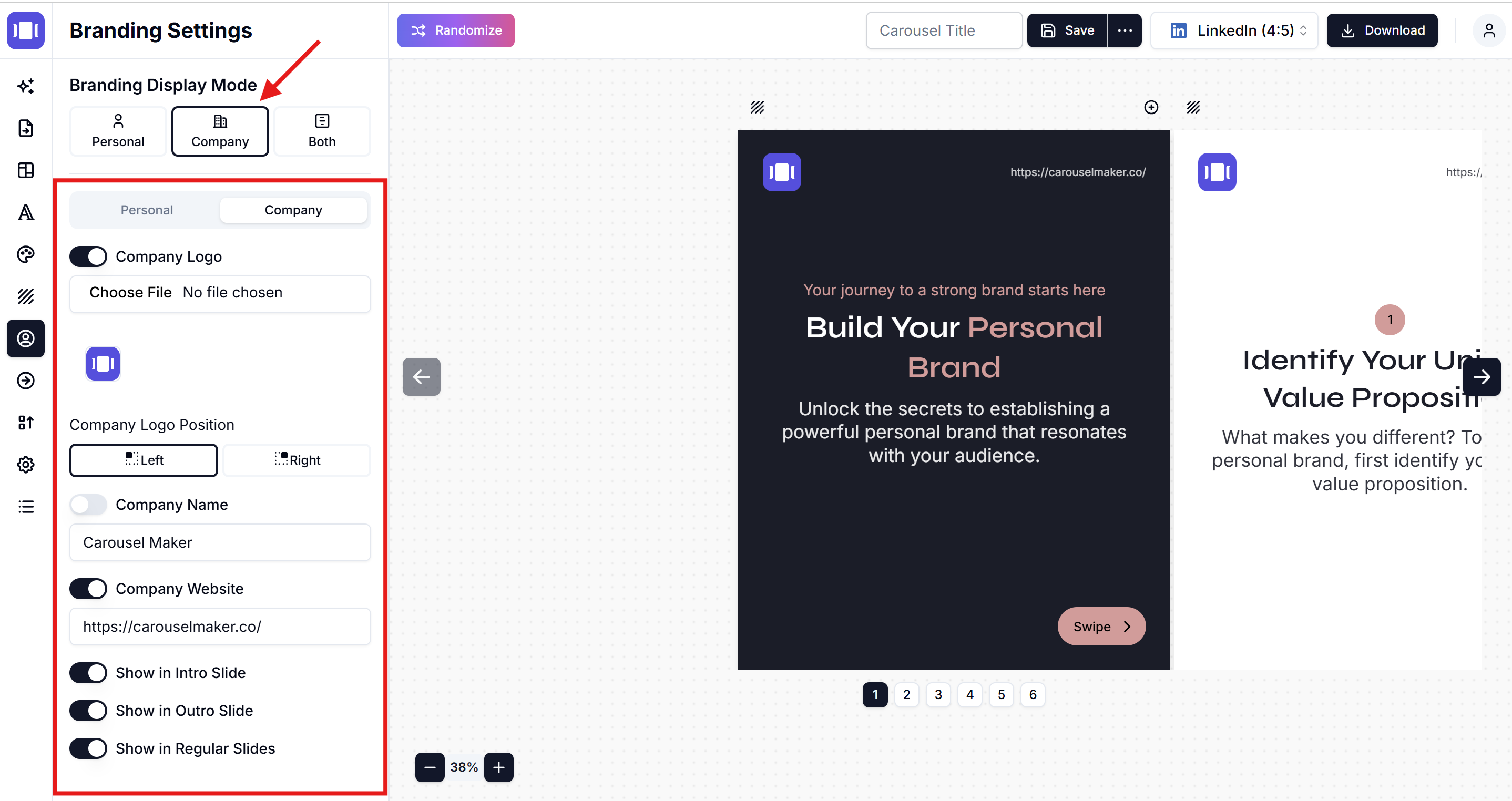
Step 3: Configure Personal Branding 👤
Add Profile Picture 📸
- Toggle Profile Picture to ON
- Click Choose File
- Select your profile image
- Image will appear in the preview
Set Personal Details ✏️
- Toggle Name to ON
- Enter your name in the text field
- Toggle Handle to ON
- Enter your social media handle (e.g., @username)
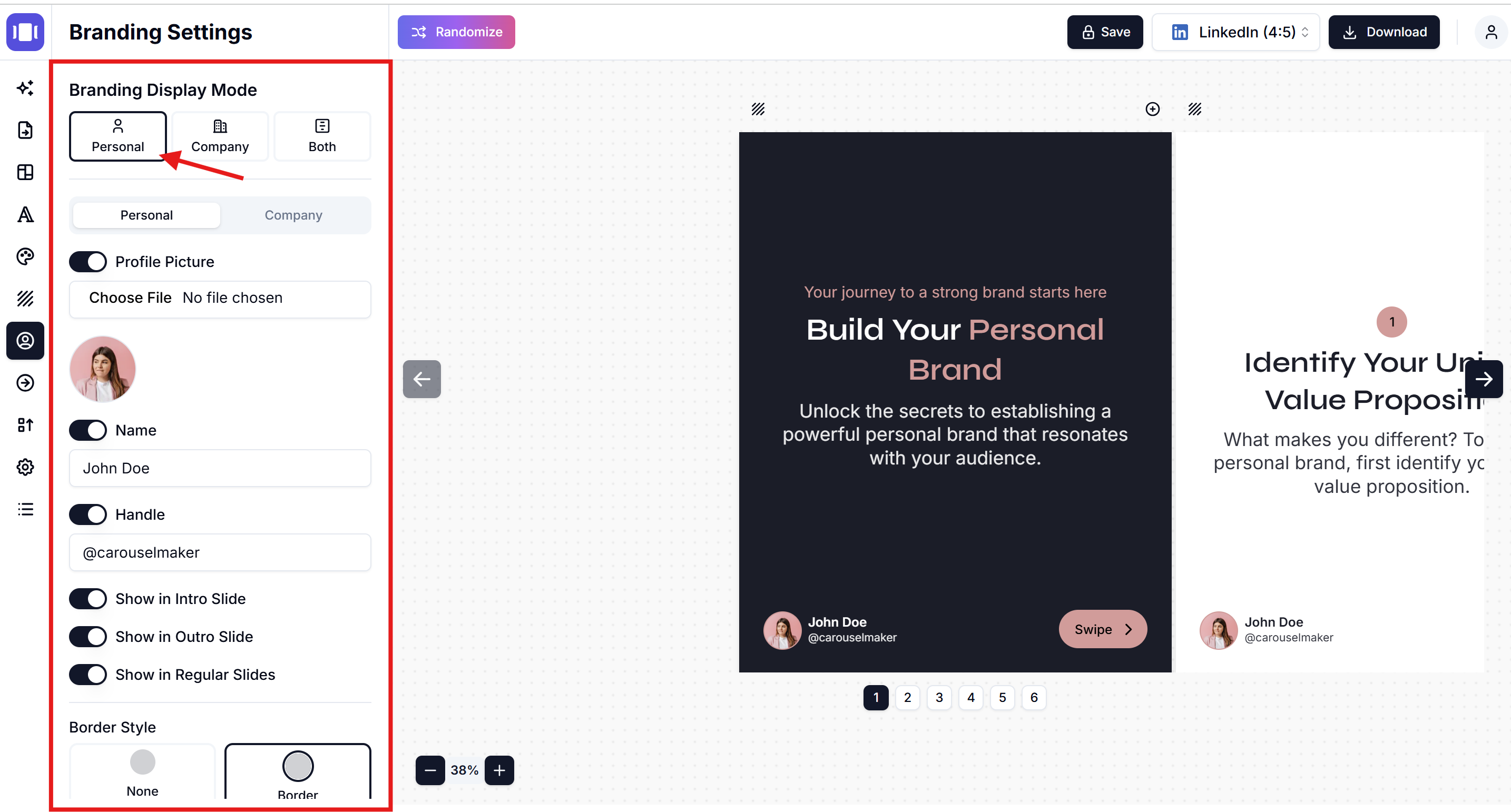
Choose Where to Show Personal Branding 📍
- Show in Intro Slide: Toggle ON to display on first slide
- Show in Outro Slide: Toggle ON to display on last slide
- Show in Regular Slides: Toggle ON to display on content slides
Step 4: Configure Company Branding 🏢
Add Company Logo 🎨
- Toggle Company Logo to ON
- Click Choose File
- Upload your company logo
- Choose logo position: Left or Right
Set Company Details 📝
- Toggle Company Name to ON
- Enter your company name
- Toggle Company Website to ON
- Enter your website URL (include https://)
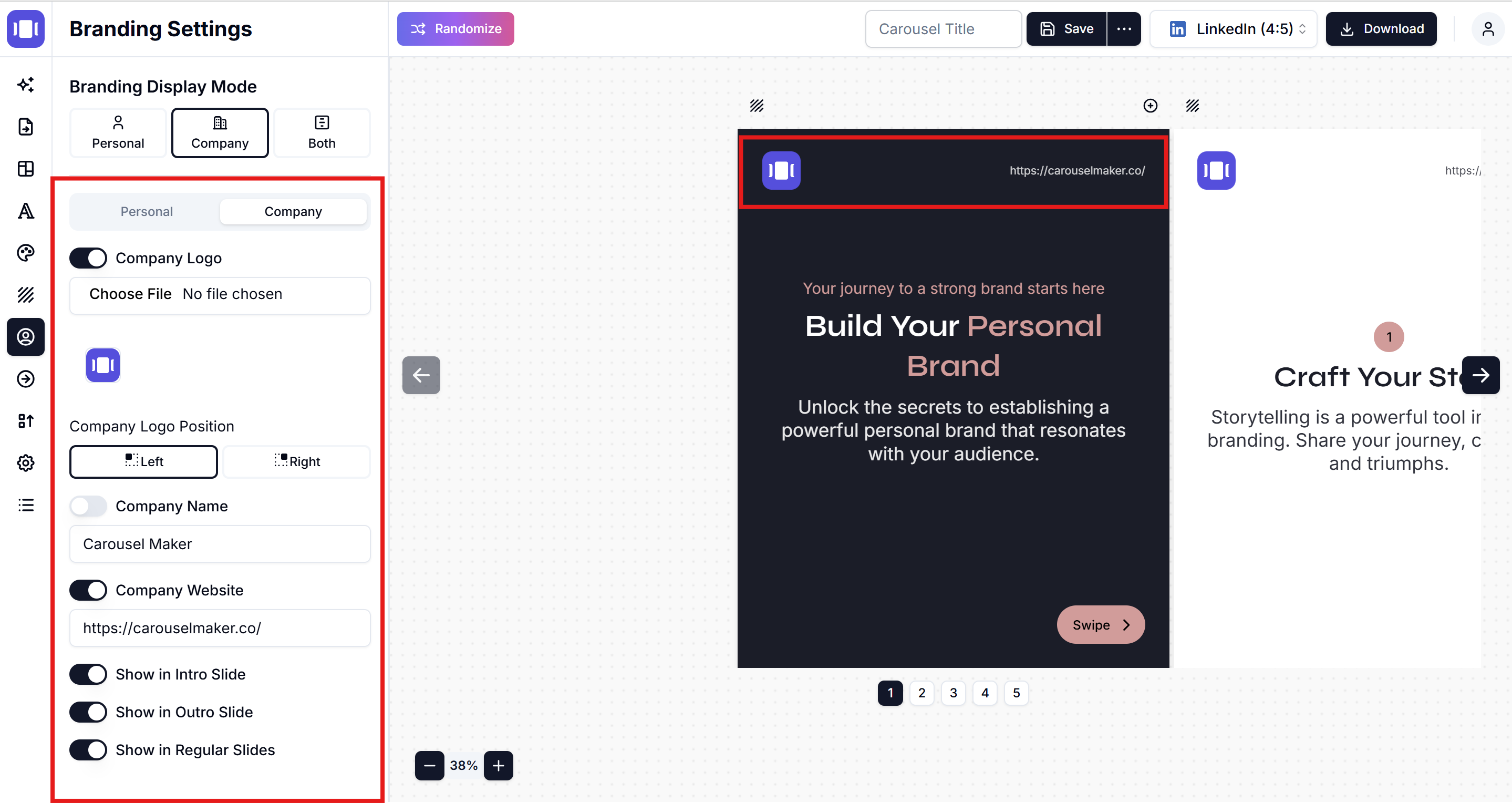
Choose Where to Show Company Branding 📍
- Show in Intro Slide: Toggle ON for first slide
- Show in Outro Slide: Toggle ON for last slide
- Show in Regular Slides: Toggle ON for content slides
Step 5: Customize Border Style 🖼️
- Go to Border Style section
- Choose between:
- None: No border around branding elements
- Border: Adds border around profile/company info
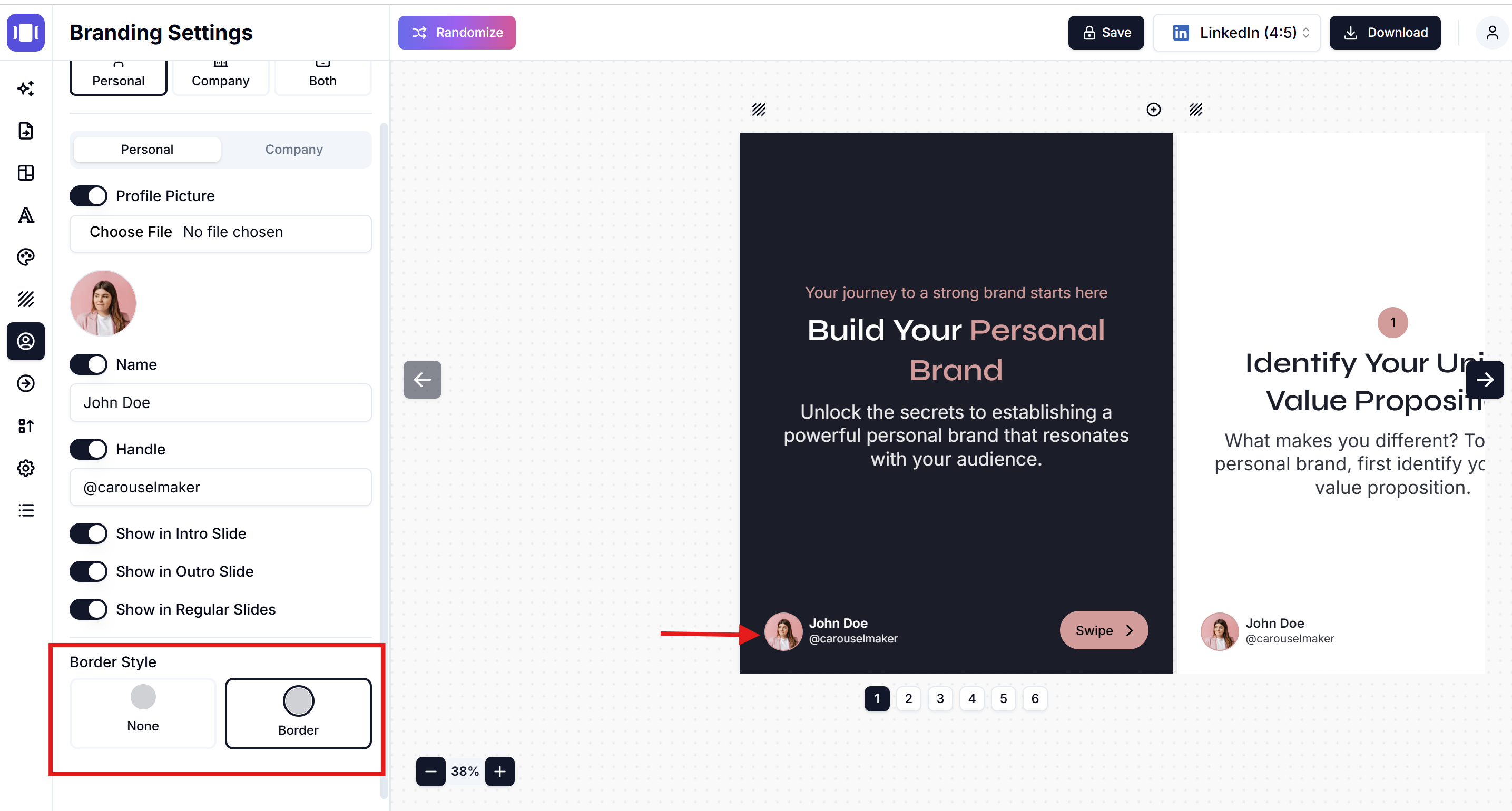
Step 6: Preview and Save ✅
- Check the carousel preview on the right
- Use Randomize button to test different configurations
- Click Save when satisfied with branding setup
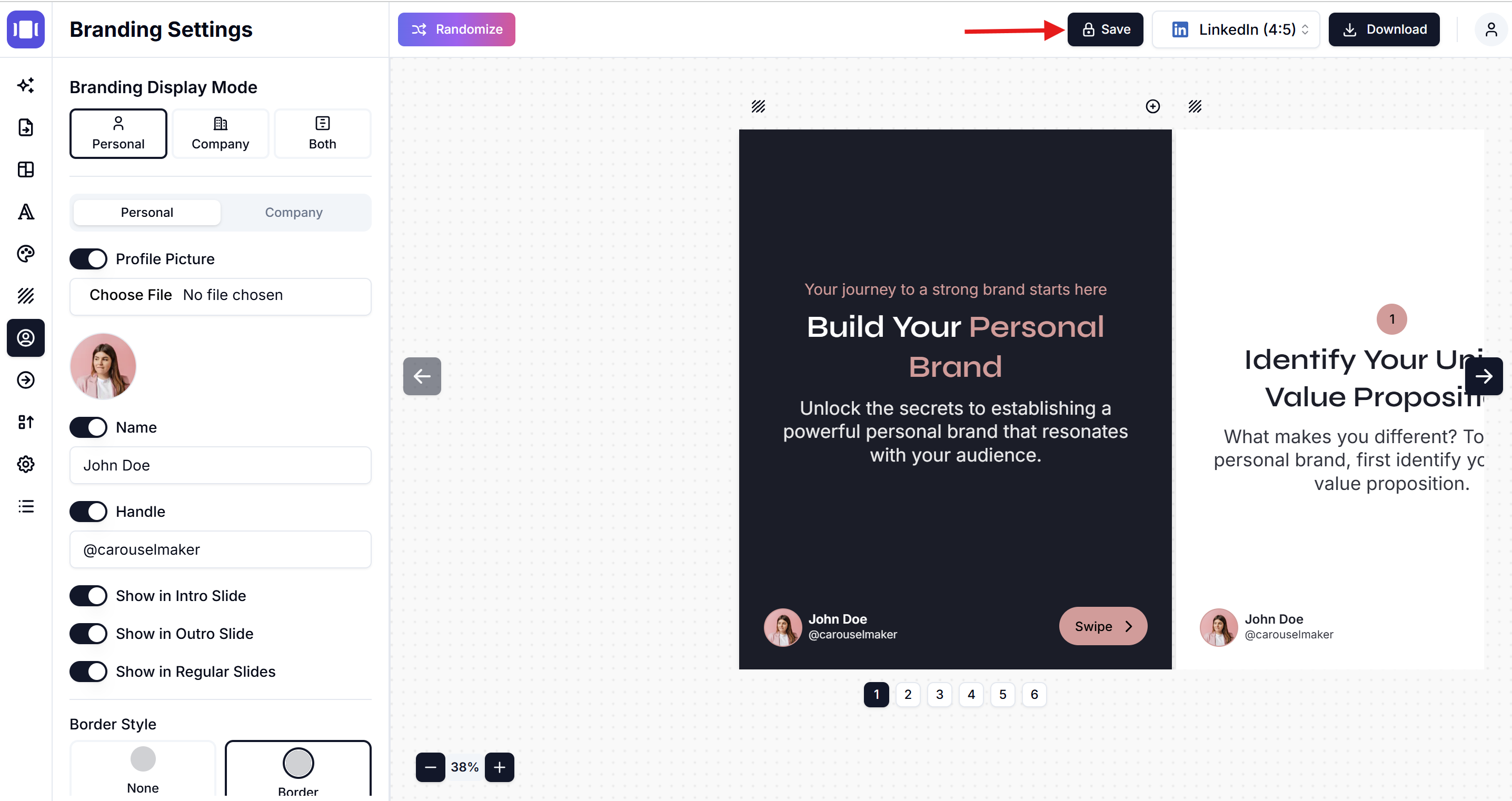
Tips 💡
- Use high-quality images for logos and profile pictures
- Keep text concise for better readability
- Test different slide placements for optimal visibility
- Maintain consistent branding across all carousels
Troubleshooting
- Use high-quality images for logos and profile pictures
- Keep text concise for better readability
- Test different slide placements for optimal visibility
- Maintain consistent branding across all carousels
Troubleshooting
Image not uploading? 🚫
- Check file size (keep under 5MB)
- Use supported formats (JPG, PNG, GIF)
Branding not showing? ❓
- Ensure toggles are turned ON
- Check if you've selected the correct display mode
- Verify slide placement settings are enabled
Related Articles
Add Background Images to Carousel Slides: Complete Design Guide
Learn how to add stunning background images to carousel slides. Step-by-step tutorial for customizing slide backgrounds with professional design tips for LinkedIn, Instagram & TikTok carousels.
•Reading time: 3 min read
How to Add Images to Slides
Step-by-step guide to add and customize images in your carousel slides
•Reading time: 4 min read
Customize Fonts and Typography
Learn how to change fonts, sizes, and text styles in your carousels
•Reading time: 2 min read