Customize Fonts and Typography
Learn how to change fonts, sizes, and text styles in your carousels
How to Change Font, Size, and Alignment
Learn how to customize your text appearance across all slides in your carousel.
Quick Steps
1. Enable Custom Fonts
- Find "Use Custom Fonts" toggle in the Text Settings panel
- Click to turn it ON
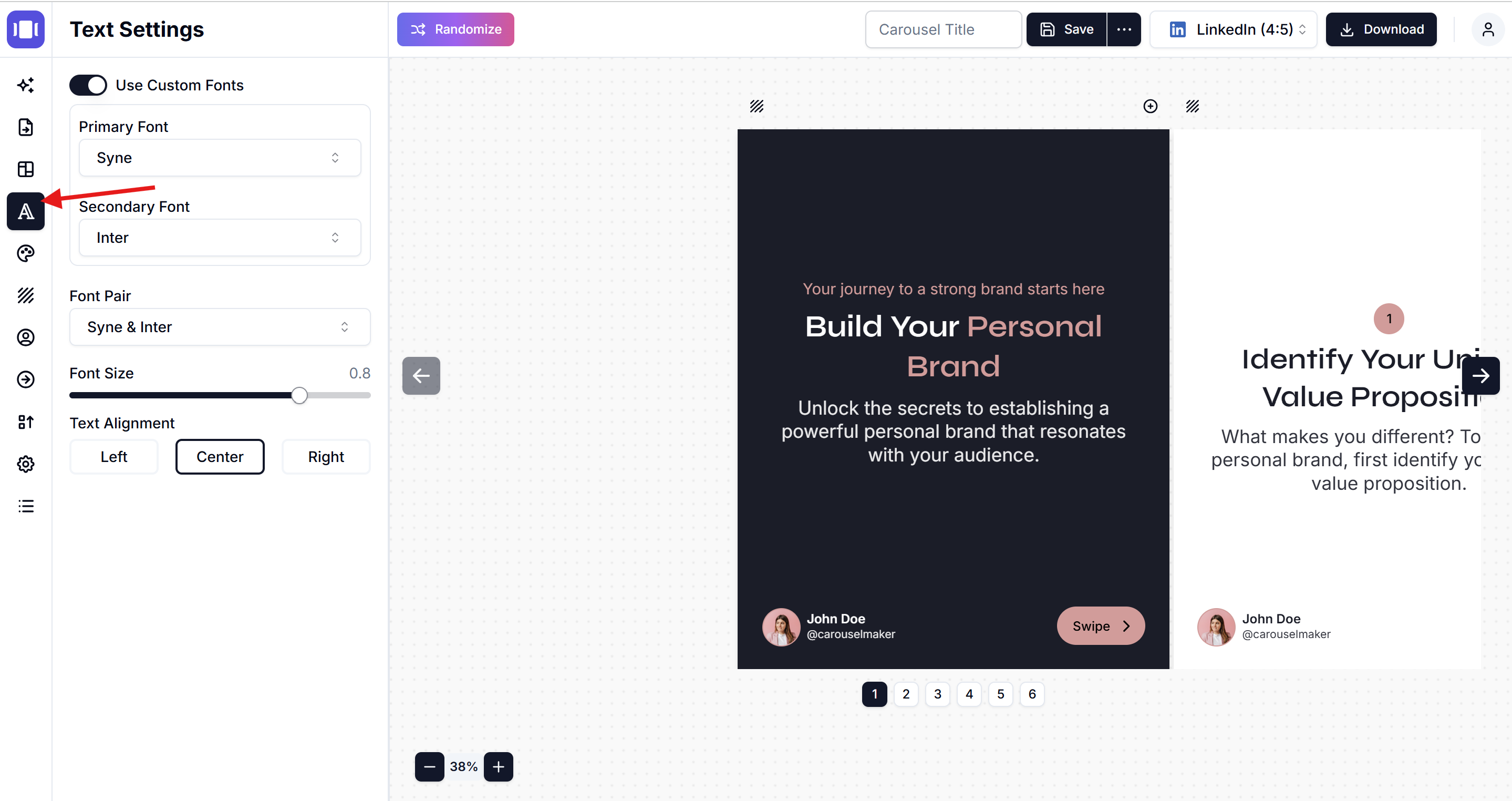
2. Choose Your Fonts
You can select fonts in two ways:
Option A: Choose Individual Fonts
- Primary Font: Click dropdown and select your main font (e.g., "Cardo")
- Secondary Font: Click dropdown and select your accent font (e.g., "Hind")
Option B: Use Font Pairs
- Click on the "Font Pair" dropdown (shows current combination like "Cardo & Hind")
- Select from pre-made font combinations that work well together
3. Adjust Font Size
- Use the "Font Size" slider to make text bigger or smaller
- Drag the slider right to increase size, left to decrease
4. Set Text Alignment
Choose how your text is positioned:
- Left: Text aligns to the left side
- Center: Text centers in the middle
- Right: Text aligns to the right side
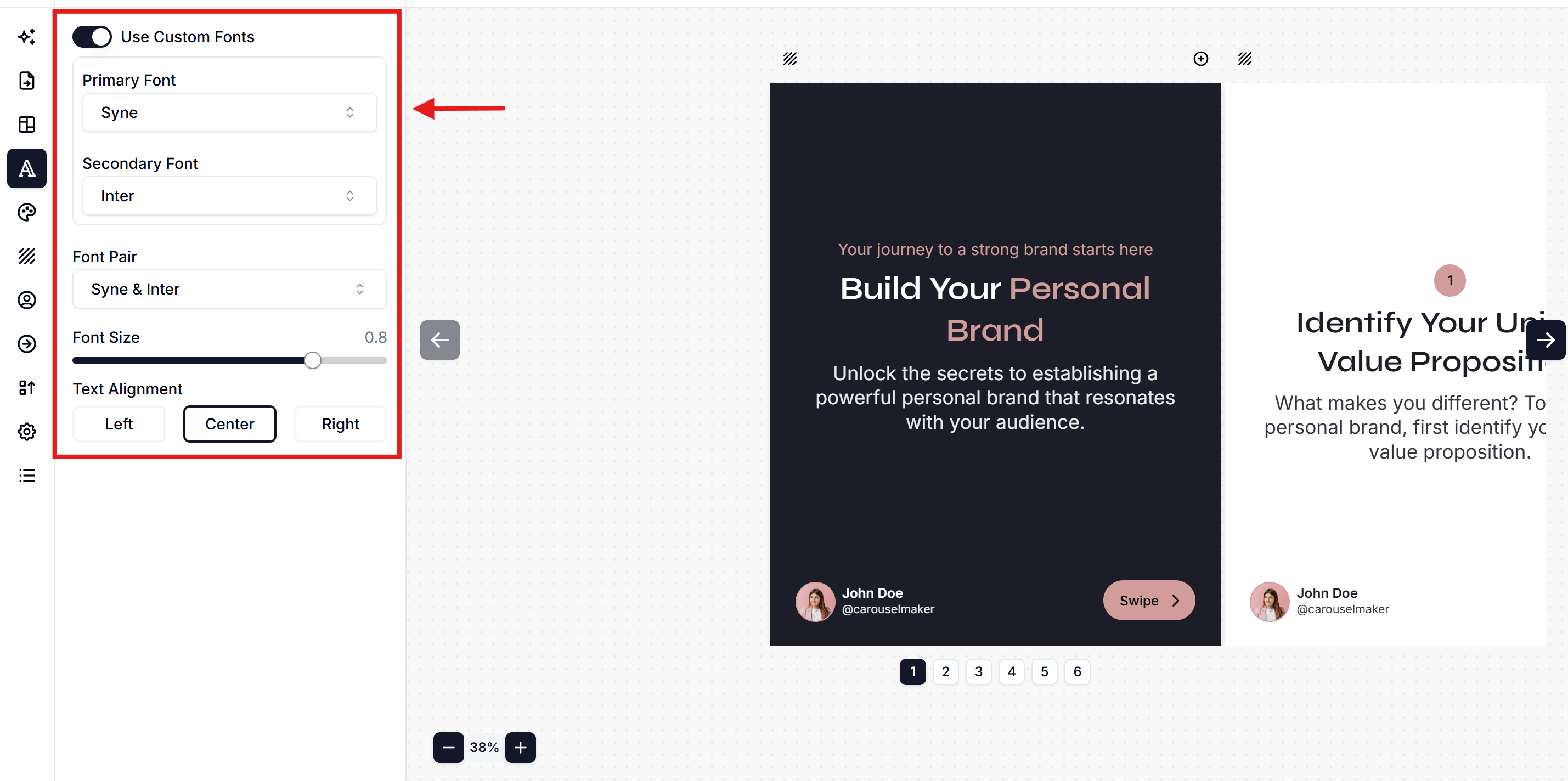
Tips
- Choose fonts that match your brand style
- Make sure text is large enough to read easily
- Test different sizes to find what works best
Your changes apply to all slides automatically!
Related Articles
Add Background Images to Carousel Slides: Complete Design Guide
Learn how to add stunning background images to carousel slides. Step-by-step tutorial for customizing slide backgrounds with professional design tips for LinkedIn, Instagram & TikTok carousels.
How to Add Images to Slides
Step-by-step guide to add and customize images in your carousel slides
How to Change Branding in Carousel Maker
Complete step-by-step guide to changing branding in Carousel Maker, including adding logos, customizing personal and company details, and ensuring brand consistency across your carousels.