Category: Design & Customization•Reading time: 2 min read
How to Change Theme Colors
Simple guide to customize your carousel colors and create branded designs
designcustomizationcolorsbrandingthemes
Last updated: 8/16/2025
How to Change Theme Colors for Your Carousel
Learn how to customize your carousel colors in just a few simple steps.
Quick Steps
The Color Settings panel allows you to customize:
- Background and text colors for your slides
- Accent colors for highlights and buttons
- Alternate slide colors (a separate toggle that cycles through different background colors for each slide)
- Pre-made color schemes (Dark/Light theme collections - separate from alternate slide colors)
1. Turn On Custom Colors
- Find "Use Custom Colors" toggle in the Color Settings panel
- Click to turn it ON
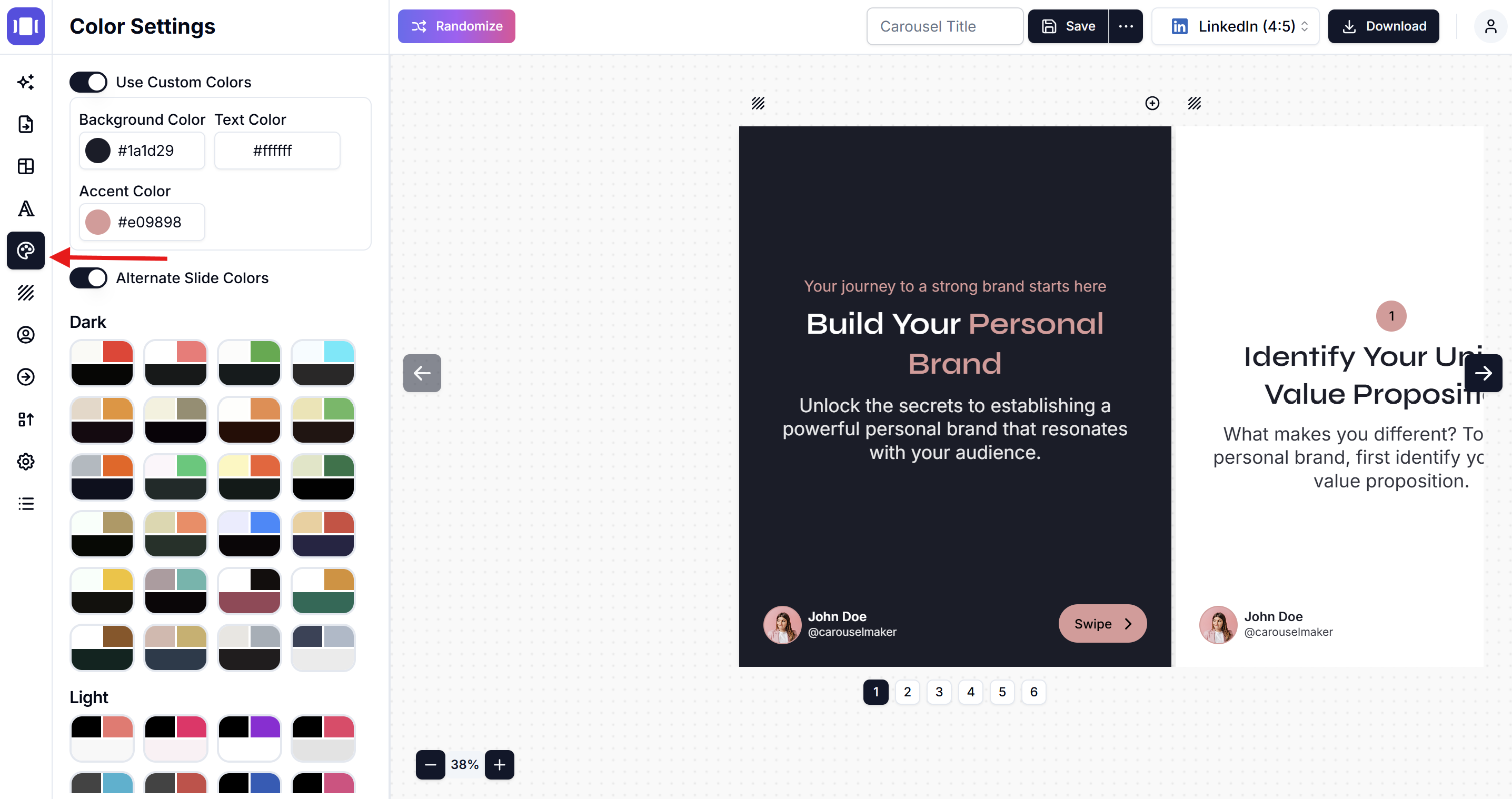
2. Set Your Colors
- Background Color: Click the color box and choose your background
- Text Color: Click the text color box and pick a contrasting color
- Accent Color: Select a color for buttons and highlights
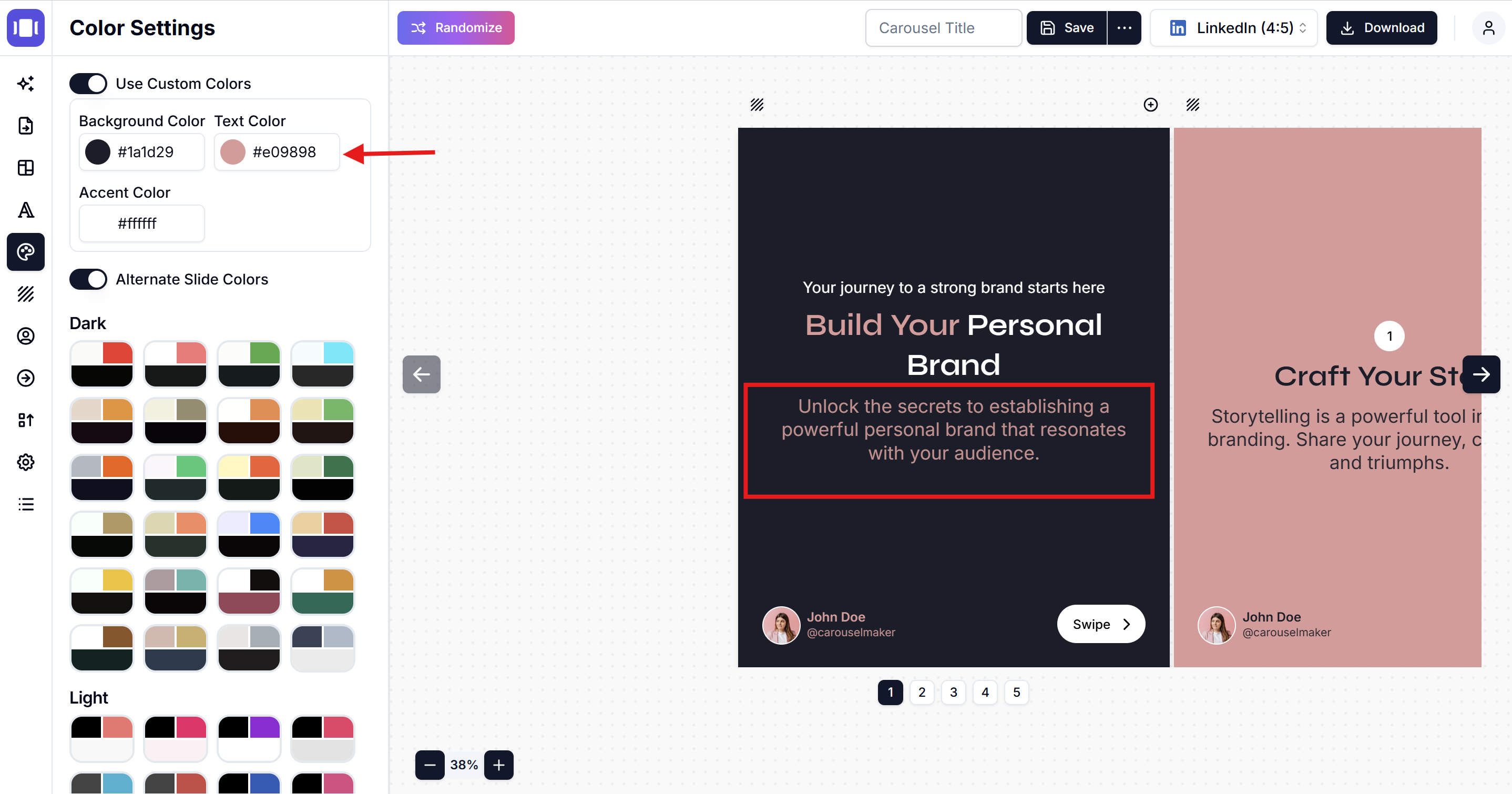
3. Optional: Use Alternate Colors
- Toggle "Alternate Slide Colors" ON for alternate colors on each slide
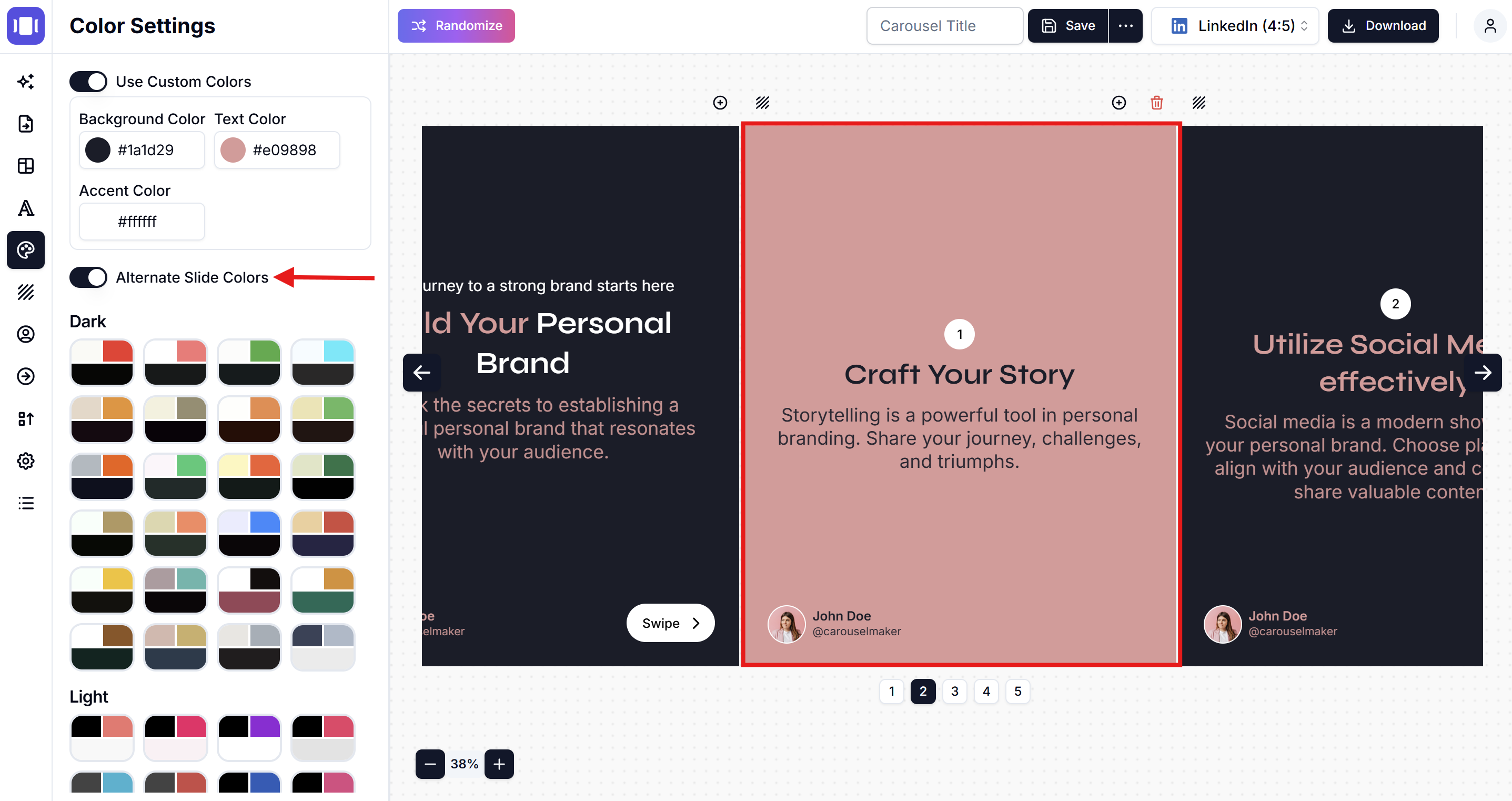
4. Or Choose a Ready Theme
- Dark Theme: Pick from the dark color combinations
- Light Theme: Pick from the light color combinations
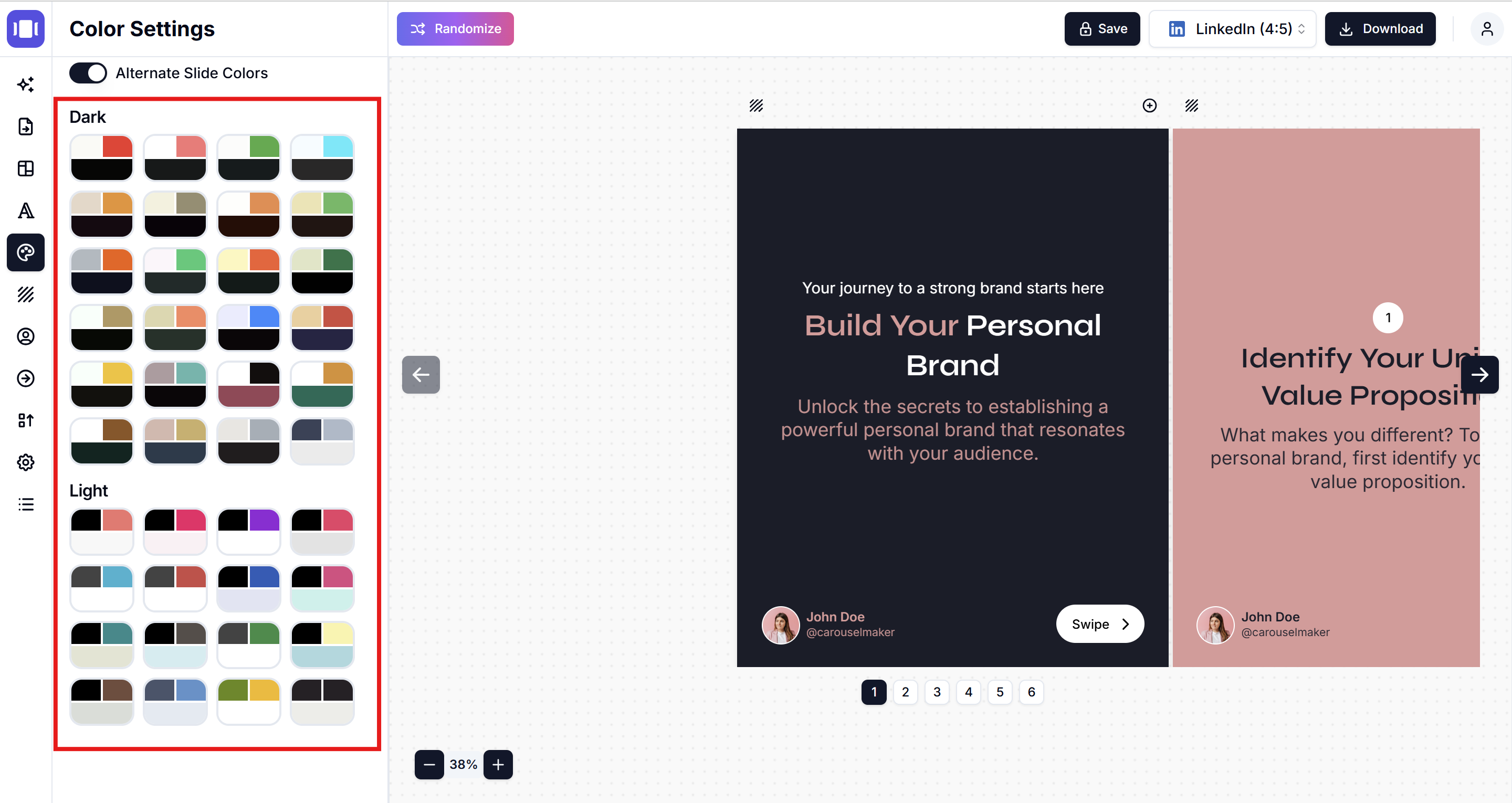
Tips
- Make sure text and background colors contrast well
- Use your brand colors for consistency
- Preview your changes before saving
That's it! Your carousel will update automatically with your new colors.
Related Articles
Add Background Images to Carousel Slides: Complete Design Guide
Learn how to add stunning background images to carousel slides. Step-by-step tutorial for customizing slide backgrounds with professional design tips for LinkedIn, Instagram & TikTok carousels.
•Reading time: 3 min read
How to Add Images to Slides
Step-by-step guide to add and customize images in your carousel slides
•Reading time: 4 min read
How to Change Branding in Carousel Maker
Complete step-by-step guide to changing branding in Carousel Maker, including adding logos, customizing personal and company details, and ensuring brand consistency across your carousels.
•Reading time: 4 min read