Category: Getting Started•Reading time: 5 min read
How to Import Carousel Content
Learn how to import structured content to create carousels
importtutorialcarousel
Last updated: 8/3/2025
⭐ PRO Feature - This feature requires a PRO subscription to access.
Overview
The Import Carousel feature allows you to create carousel posts by importing structured content in a specific format.
Step-by-Step Instructions
Step 1: Access the Import Feature
- Look for the "Import Carousel Content" button/section in your carousel creation tool
- Click on it to open the import interface

Step 2: Understand the Required Format
Your content must follow this exact structure:
Intro: [Your intro title]
SubTitle: [Optional subtitle]
[Intro description]
Slide 1: [First slide title]
SubTitle: [Optional subtitle]
[Slide description]
Slide 2: [Second slide title]
[Slide description]
Outro: [Outro title]
SubTitle: [Optional subtitle]
[Outro description]
CTA: [Your call-to-action]Step 3: Prepare Your Content
Required Elements:
- ✅ Intro slide (mandatory)
- ✅ At least one content slide
- ✅ Outro slide (mandatory)
- ✅ Blank lines between each slide
Optional Elements:
- SubTitle for any slide
- Up to 20 slides total
- Text formatting (bold, italic, etc.)
- Emojis and bullet points
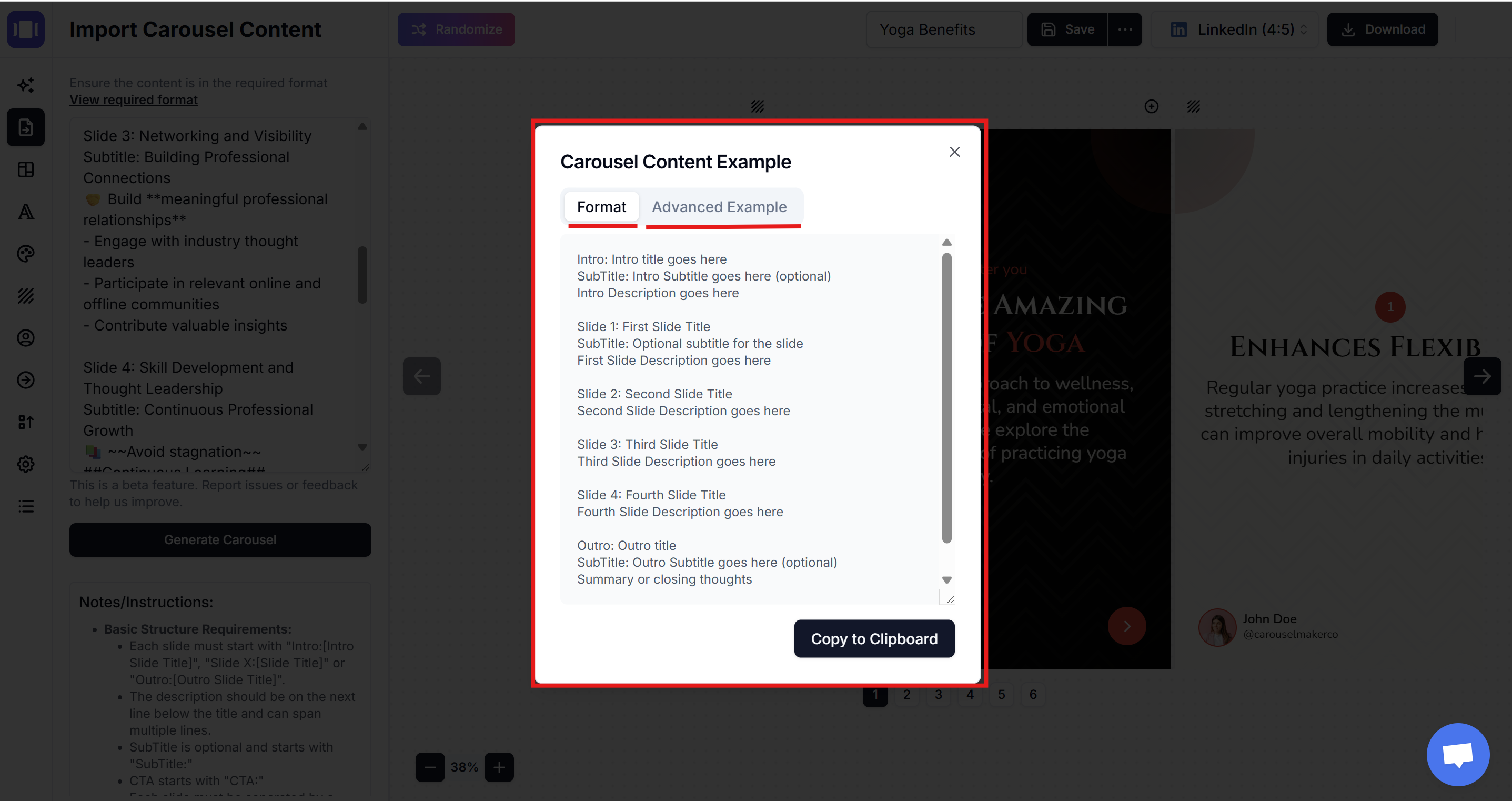
Step 4: Format Your Text
Supported Formatting:
- Bold:
**text** - Italic:
*text* Strikethrough:~~text~~- Underlined:
__text__ - ##Colored Text:##
##text## - Bullet points: Use
-for lists - Emojis: 🔑 💡 ⭐️ 📌 ✨
Step 5: Import Your Content
- Copy your formatted content
- Paste it into the import text area
- Click "Generate Carousel" or similar button
- Review the preview of your generated slides
Step 6: Customize and Finalize
- Review each slide in the preview
- Make any necessary adjustments
- Use the "Randomize" button if you want to shuffle content
- Save your carousel when satisfied
- Download or Share to LinkedIn
Common Mistakes to Avoid
❌ Don't:
- Forget blank lines between slides
- Mix up the slide numbering
- Skip the required Intro/Outro slides
- Use inconsistent formatting
✅ Do:
- Follow the exact format structure
- Keep content concise per slide
- Use consistent emoji and formatting
- Test with a simple example first
Quick Example
Intro: 5 Tips for Better Productivity
SubTitle: Transform your workday
Boost your efficiency with these proven strategies.
Slide 1: Time Blocking
Schedule specific time slots for different tasks.
Slide 2: Eliminate Distractions
Turn off notifications during focused work.
Outro: Start Implementing Today
SubTitle: Your productivity journey begins now
Choose one tip and implement it this week.
CTA: Which tip will you try first? Comment below!Troubleshooting
If import fails:
- Check for missing blank lines
- Verify slide numbering is sequential
- Ensure Intro/Outro slides are present
- Remove any special characters that might cause issues
Need help?
- Use the "View required format" link for reference
- Start with the provided template
- Test with shorter content first