Category: Content Management•Reading time: 2 min read
How to Reorder Slides
Simple guide to organizing your carousel slides in the perfect order
contentorganizationslidesbasics
Last updated: 8/16/2025
How to Change Slide Order
Organizing your slides in the right order is crucial for creating a compelling narrative flow in your carousel. Follow this simple guide to reorder your slides effectively.
Important Note About Fixed Slides
Fixed Slide Positions: The first slide (intro) and last slide (outro) cannot be moved. Only the middle content slides can be reordered.
Step-by-Step Guide
Step 1: Access the Slide Order Settings
- Open your carousel project in the editor
- Look for the "Slide Order Settings" panel on the left sidebar
- Click on the panel to expand it and view all your slides
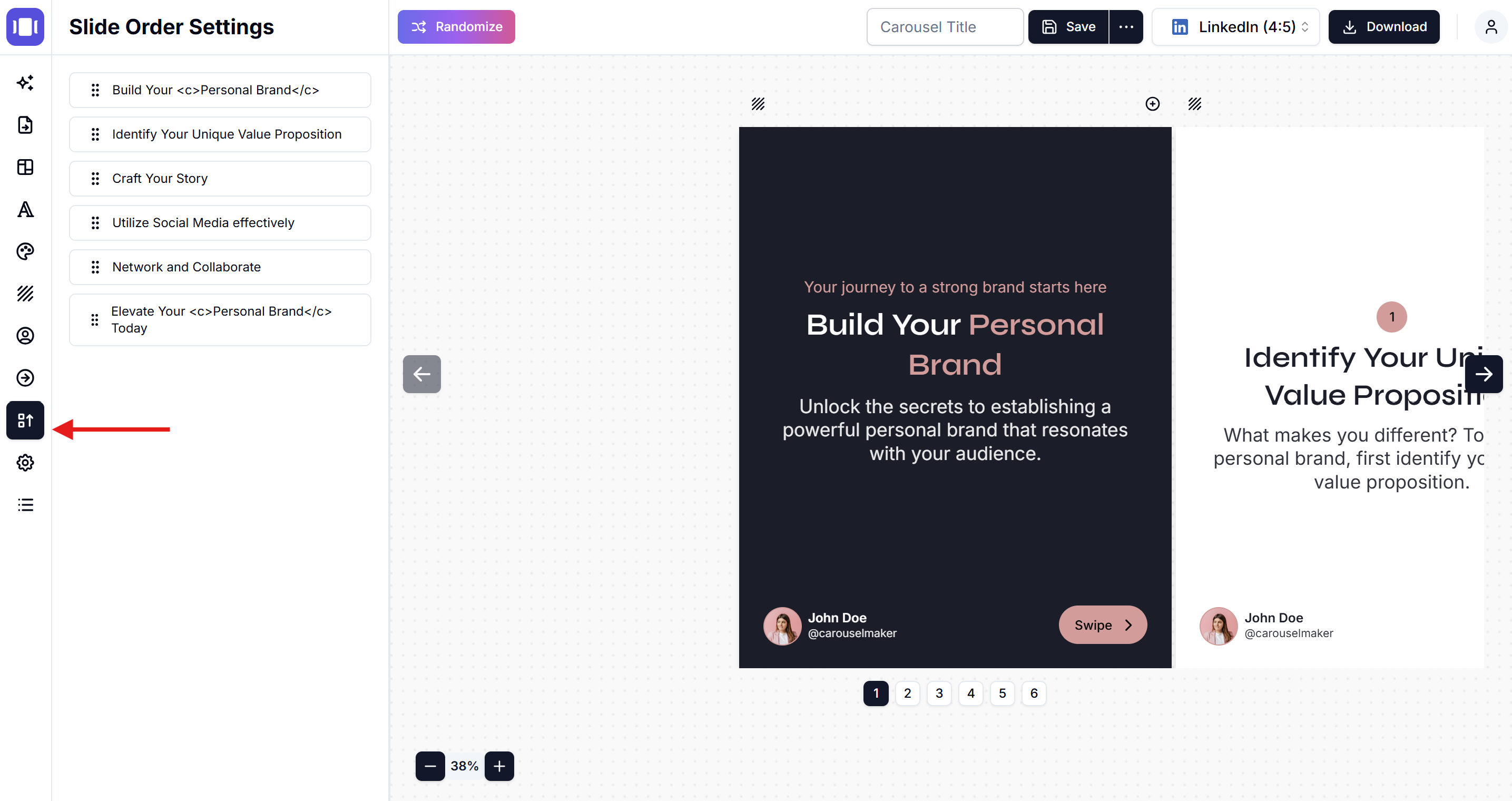
Step 2: Identify Your Slides
- First slide: This is your intro slide (fixed position)
- Middle slides: These are your content slides that can be reordered
- Last slide: This is your outro slide (fixed position)
Step 3: Reorder Content Slides
- In the Slide Order Settings panel, you'll see a list of all slides
- Find the content slide you want to move
- Click and hold the drag handle (⋮⋮) next to the slide title
- Drag the slide to your desired position between the intro and outro slides
- Release to drop the slide in its new position
Step 4: Preview Your Changes
- Use the carousel preview to see how your new order flows
- Navigate through the slides to ensure the sequence makes sense
- Check that your story or message flows logically from intro to outro
Step 5: Save Your Changes
- Once you're satisfied with the new order, your changes are automatically saved
- You can continue editing or export your Carousel
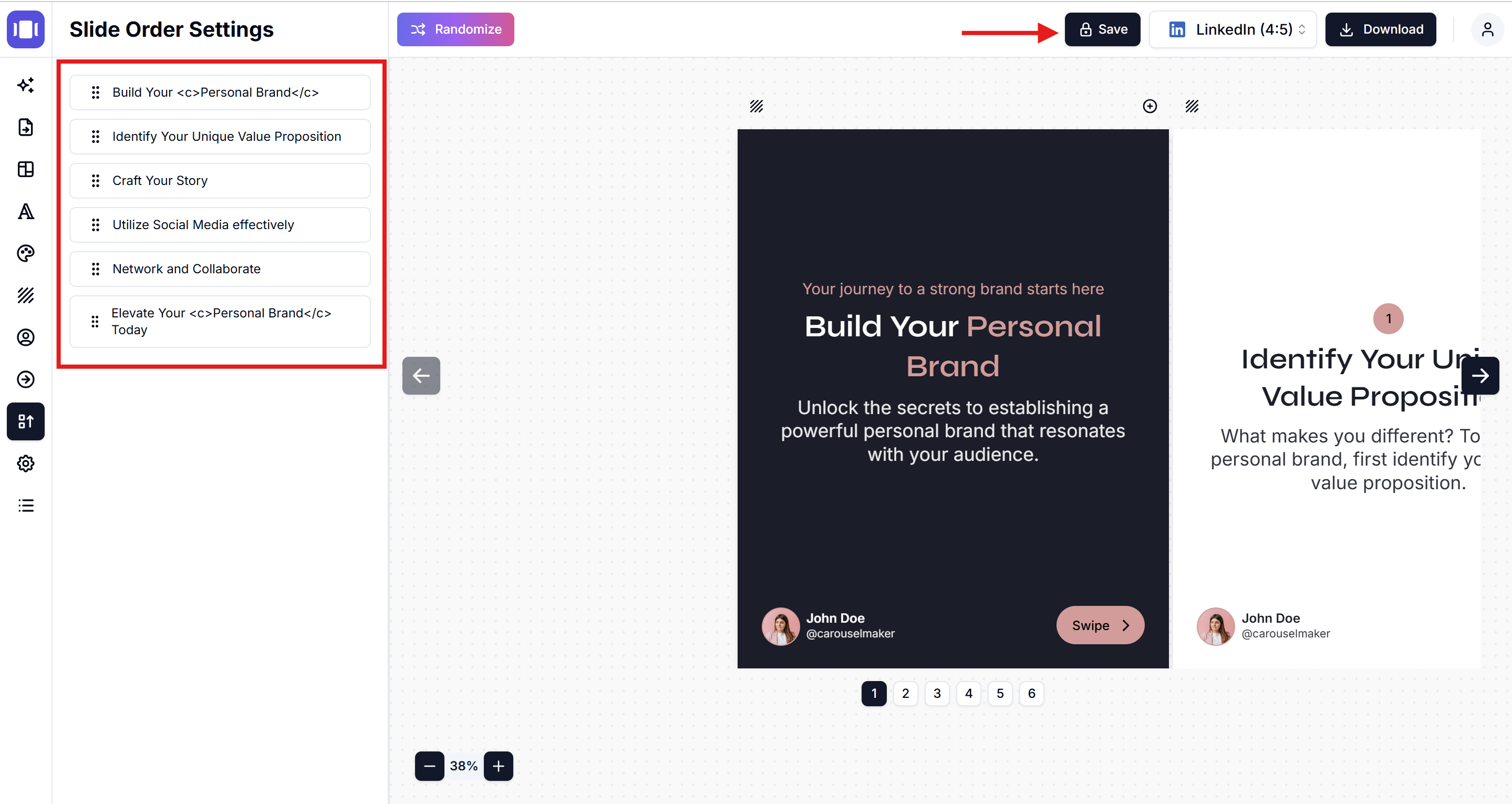
Related Articles
How to Add New Slides
Quick guide to add and organize slides in your carousel
•Reading time: 4 min read
How to Delete Slides
Learn how to remove unnecessary slides, reorganize content flow, and create focused carousels that maintain audience attention.
•Reading time: 2 min read
Save and Export Your Carousels
Learn how to save, find, and manage your carousel projects
•Reading time: 3 min read