Category: Content Management•Reading time: 2 min read
How to Delete Slides
Learn how to remove unnecessary slides, reorganize content flow, and create focused carousels that maintain audience attention.
delete slidesslide managementcontent editingcarousel optimization
Last updated: 8/15/2025
How to Delete Slides from Your Carousel
Remove unwanted slides to create a more focused and engaging carousel.
Quick Steps
How to Delete Content Slides
- Look at the top right corner above the slide you want to delete
- Click the trash/delete icon (🗑️) located in the top right corner
- Confirm deletion if prompted
- The slide will be removed immediately
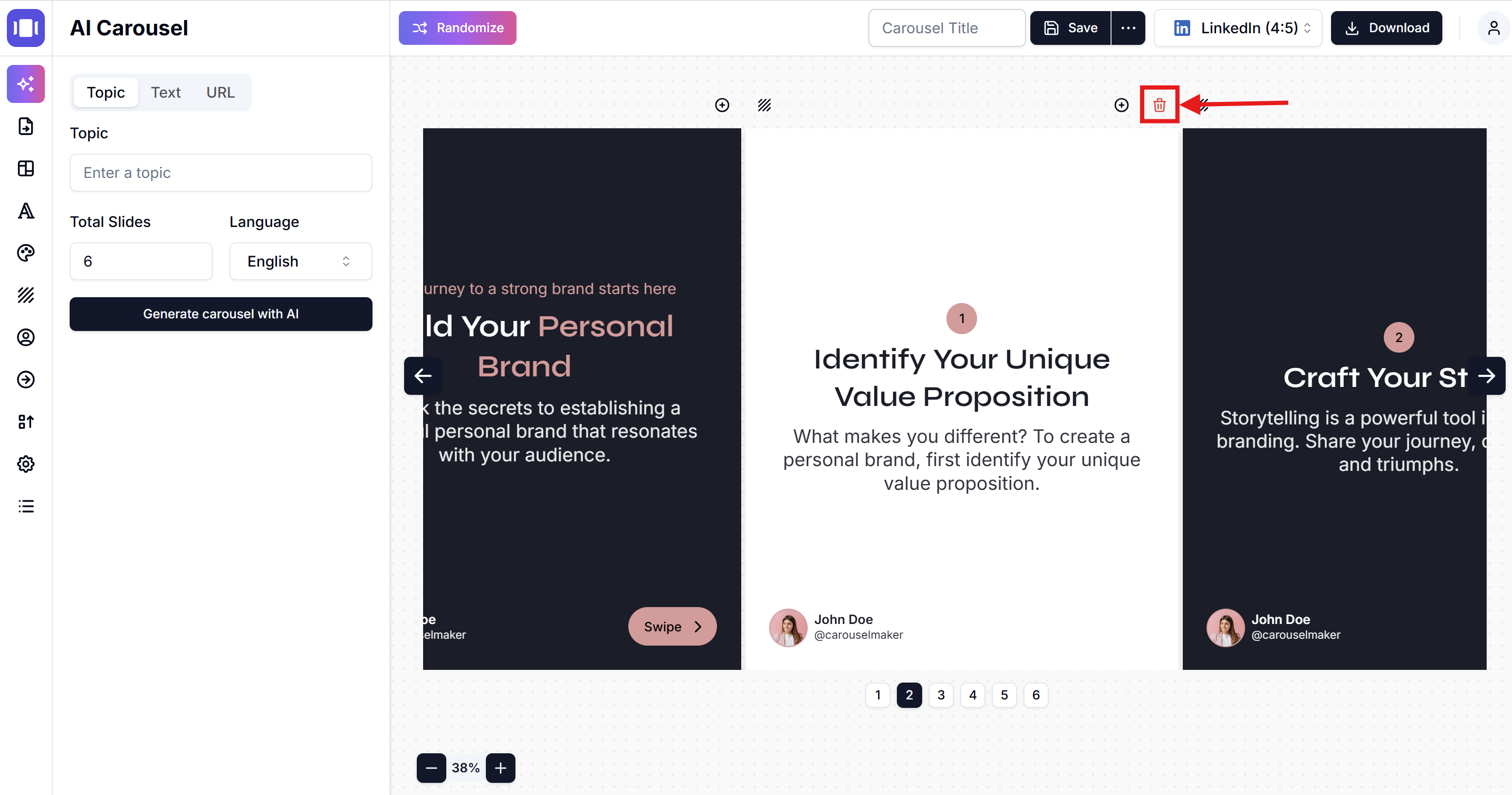
Special Slides (Intro & Outro)
Cannot be deleted but can be hidden:
- Intro Slide (first slide) - Can be hidden using "Show Intro Slide" toggle in General Settings
- Outro Slide (second slide) - Can be hidden using "Show Outro Slide" toggle in General Settings
- Access these options in the General Settings panel on the left sidebar
Important Notes
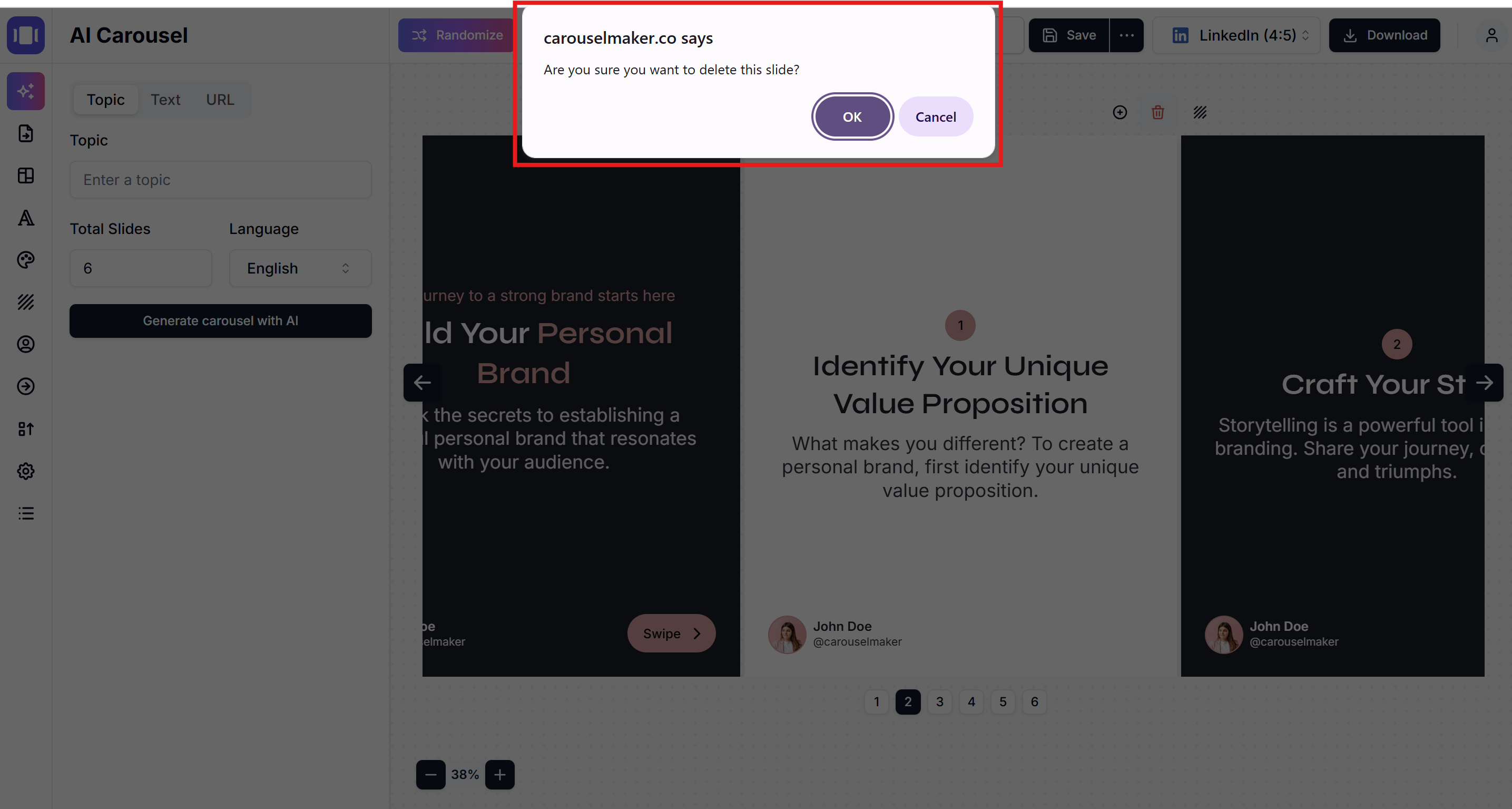
⚠️ Warning: Deleting a slide is permanent and cannot be undone
✅ Slide Renumbering: After deletion, remaining slides will automatically renumber
✅ Minimum Slides: You must keep at least 1 slide in your carousel
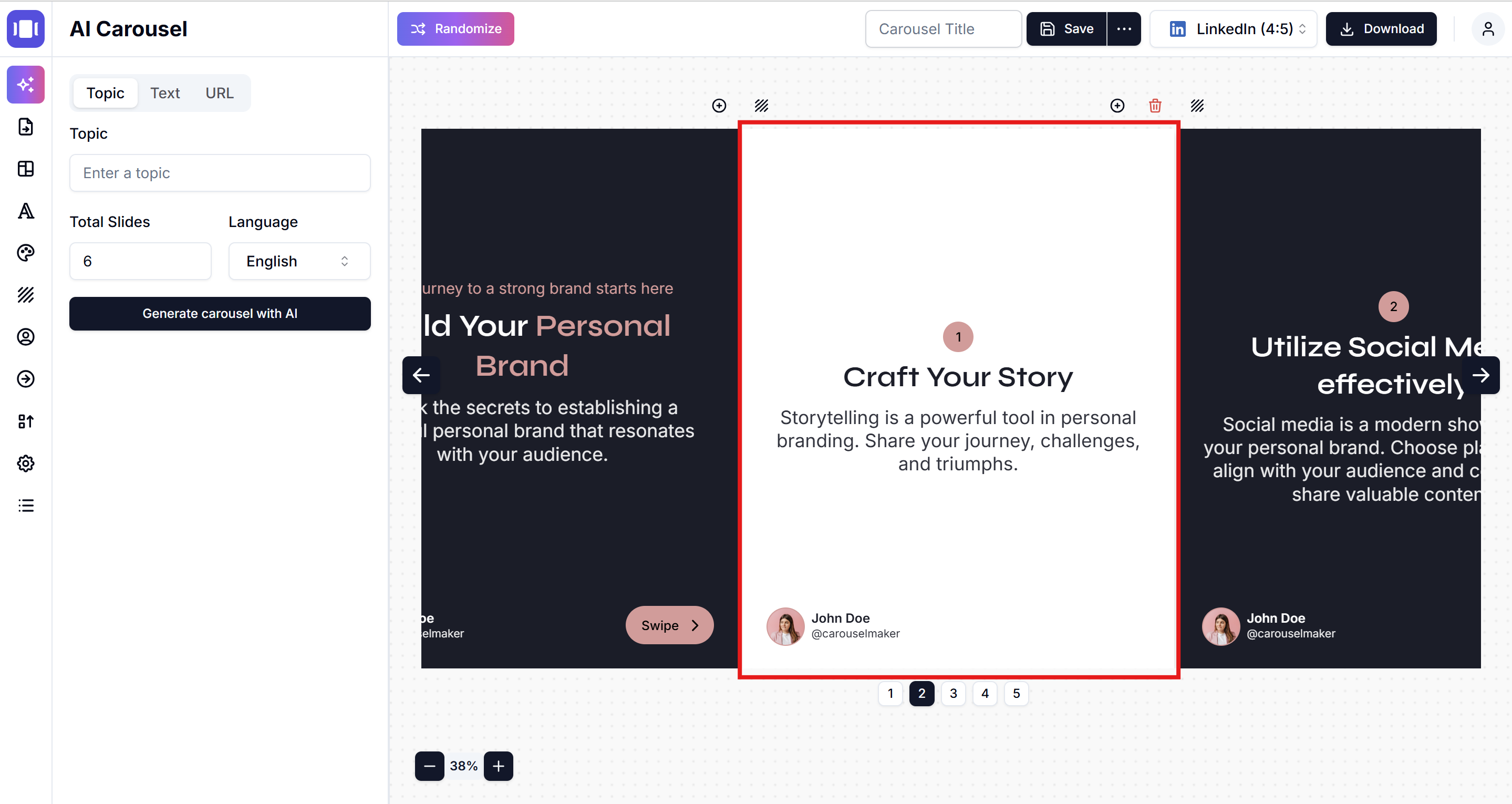
Tips for Better Carousels
- Remove duplicate content - Delete slides with similar information
- Keep it focused - Remove slides that don't add value
- Maintain flow - Delete slides that break the story progression
- Quality over quantity - Fewer, better slides perform better
Your carousel will automatically save the changes!
Related Articles
How to Add New Slides
Quick guide to add and organize slides in your carousel
•Reading time: 4 min read
How to Reorder Slides
Simple guide to organizing your carousel slides in the perfect order
•Reading time: 2 min read
Save and Export Your Carousels
Learn how to save, find, and manage your carousel projects
•Reading time: 3 min read